Account Management
This documentation will tell you all about how to manage your account and billing with Anvil.
Signing Up
To create an Anvil account, visit the sign up page. Then, click on “Sign Up For Free” and follow the on-screen instructions to create your account.
When you create an Anvil account, you can choose to sign up with an email address or with Google.
The Account Management Screen
Once you have signed up, you can manage your account by opening the account management screen in the top right:
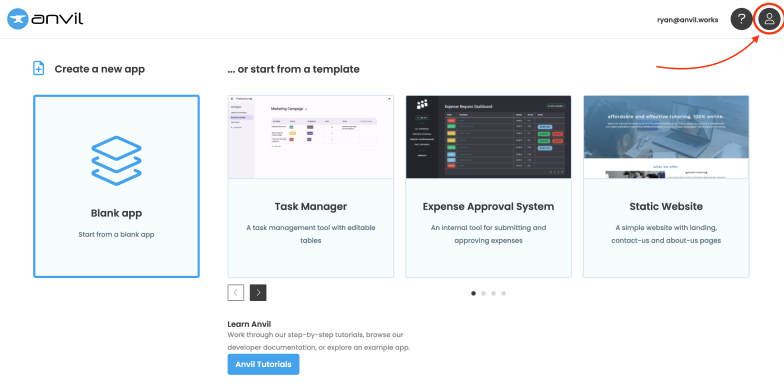
Account Management Icon
Managing Your Login
Changing Your Password
To change your password, open the account management screen and navigate to ‘Authentication’. Enter your current password and enter a new password. Then click “Update Password”.
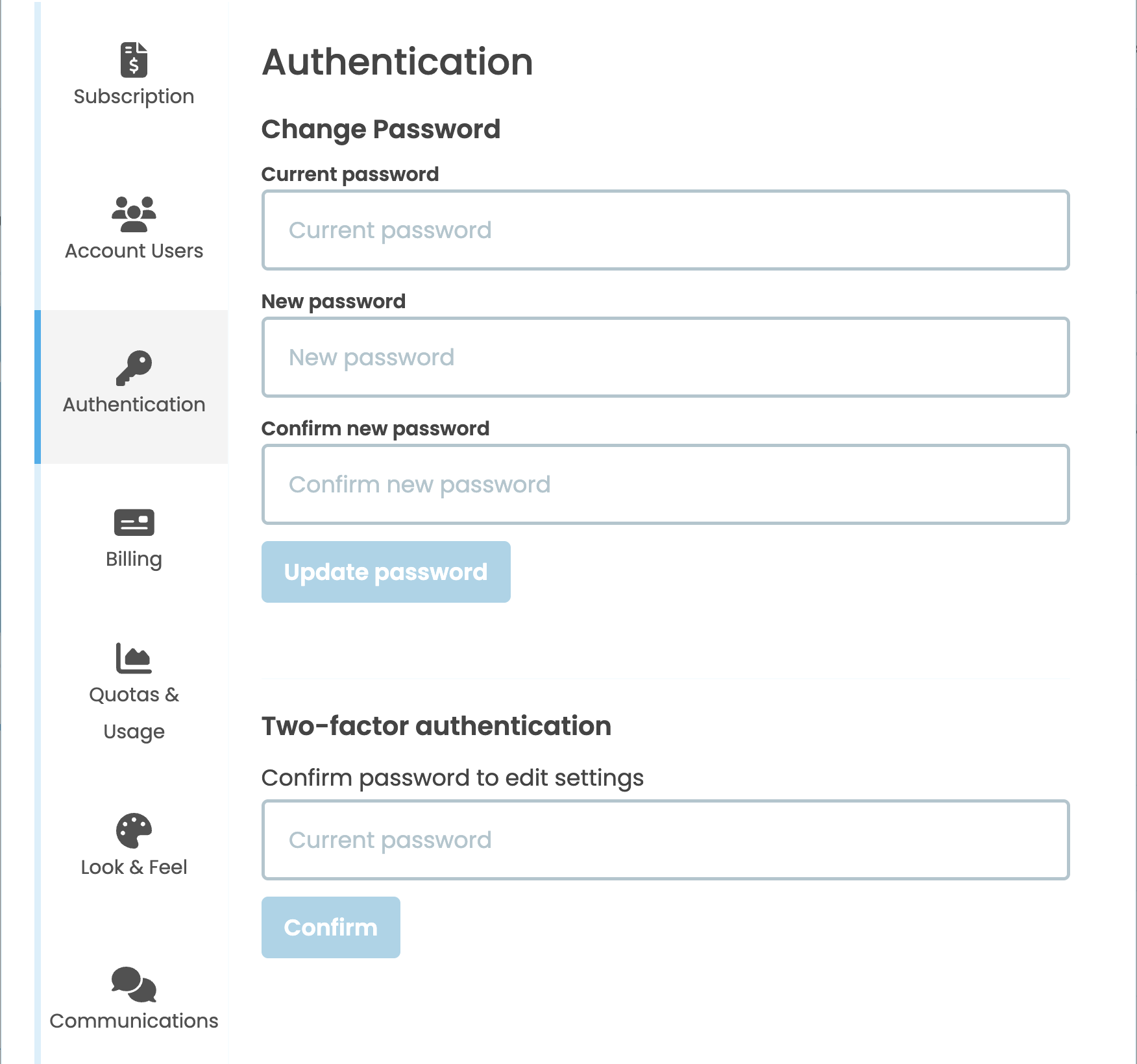
The Authentication Menu
If you don’t remember your current password, sign out of Anvil and go to the login screen. Then, select “Forgot Password?”.
Changing Your Email Address
Please contact support@anvil.works to change the email address registered to your account.
Two Factor Authentication (2FA)
To set up two-factor authentication (2FA), open the account management screen and navigate to ‘Authentication’. Enter your account password and select ‘Enable’.
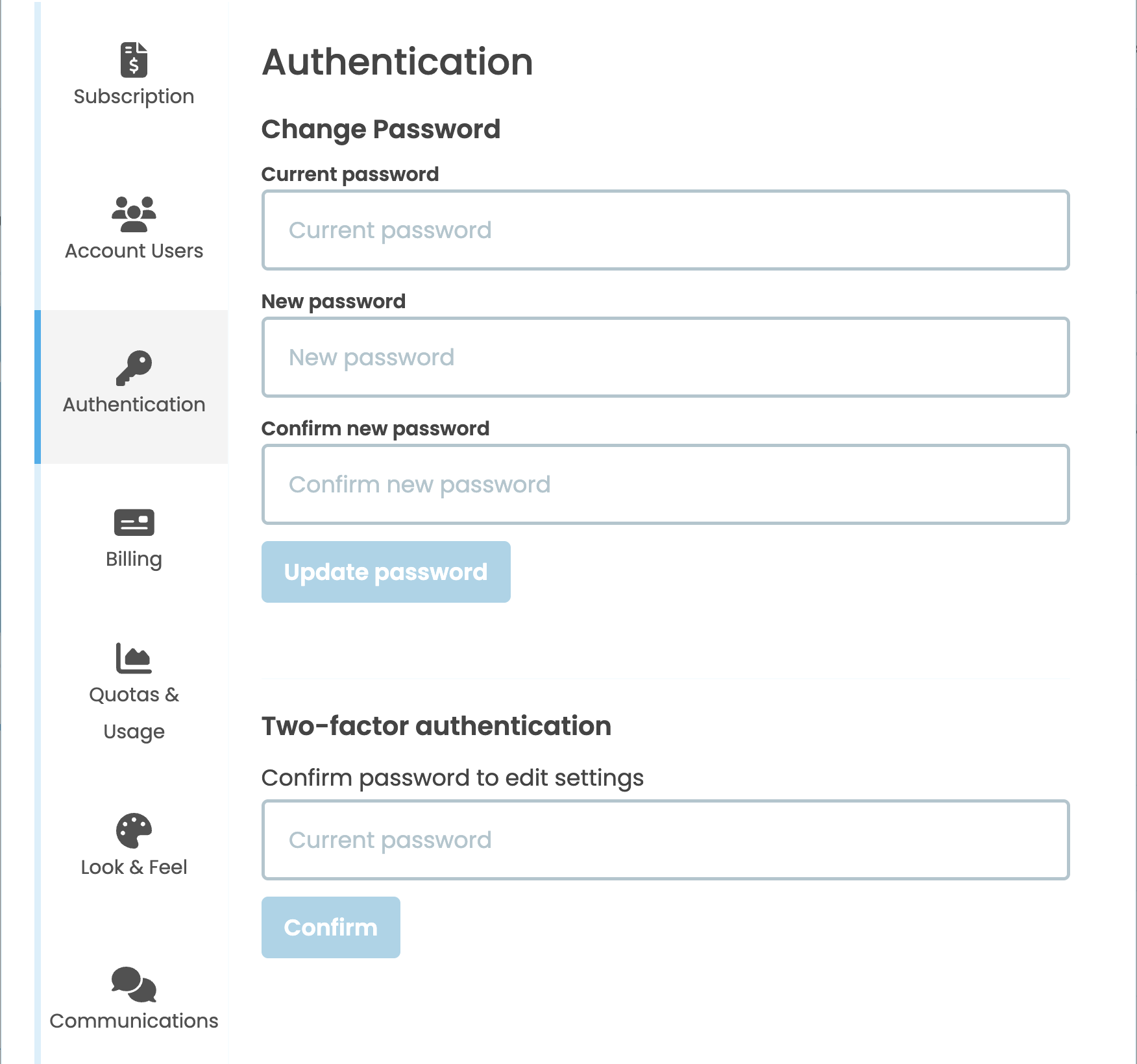
The Authentication Menu
This will then give you a QR code to scan in order to set up 2FA in an authentication app (such as Google Authenticator).
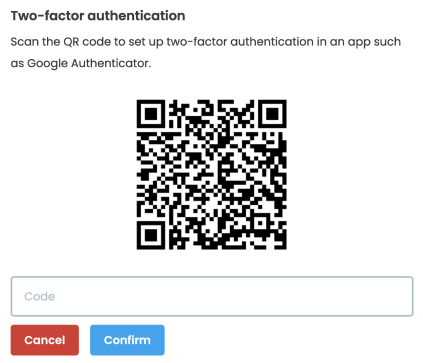
The Authentication Menu
From now on, every time you login to your Anvil account you will be asked to provide the code from your authenticator app.
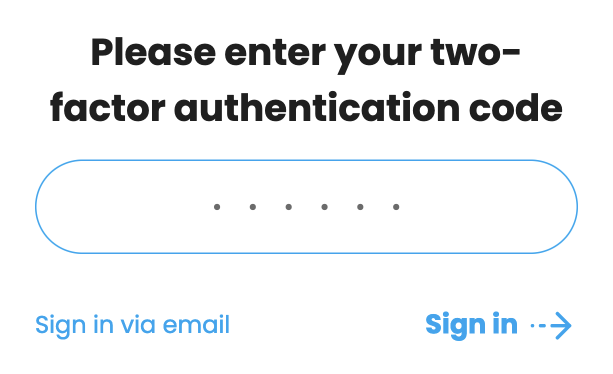
A screen asking for your authentication code
To disable two-factor authentication, go back to the “Authentication” section of the account management screen and select the “Disable” button.
Managing A Subscription
It is free to use Anvil, even for commercial purposes. However, certain features are available to users on a paid plans. For more details on free vs paid plans, see this documentation.
Upgrading An Account
To upgrade your account, open the account management screen and navigate to the Subscription tab.
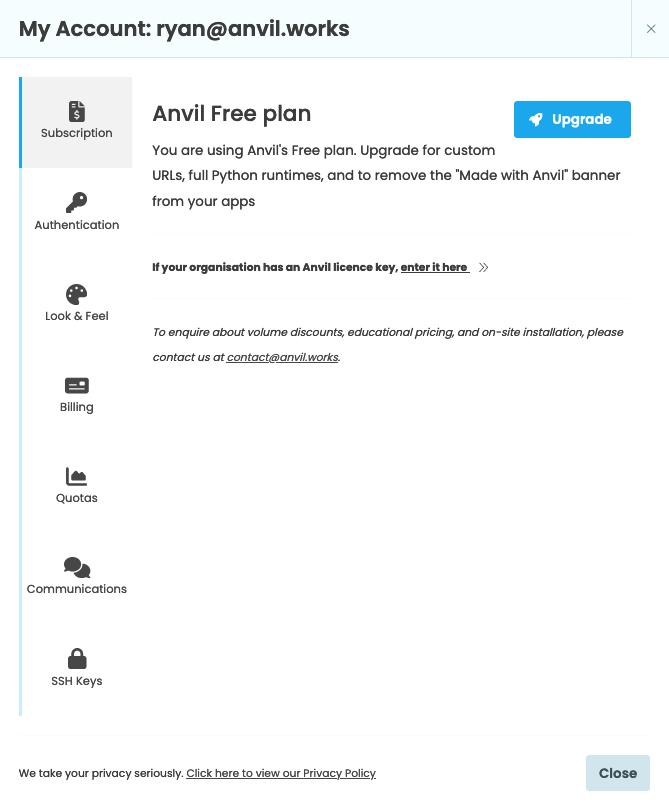
The Subscription tab
Then click the “Upgrade” button and choose the plan that’s right for you.
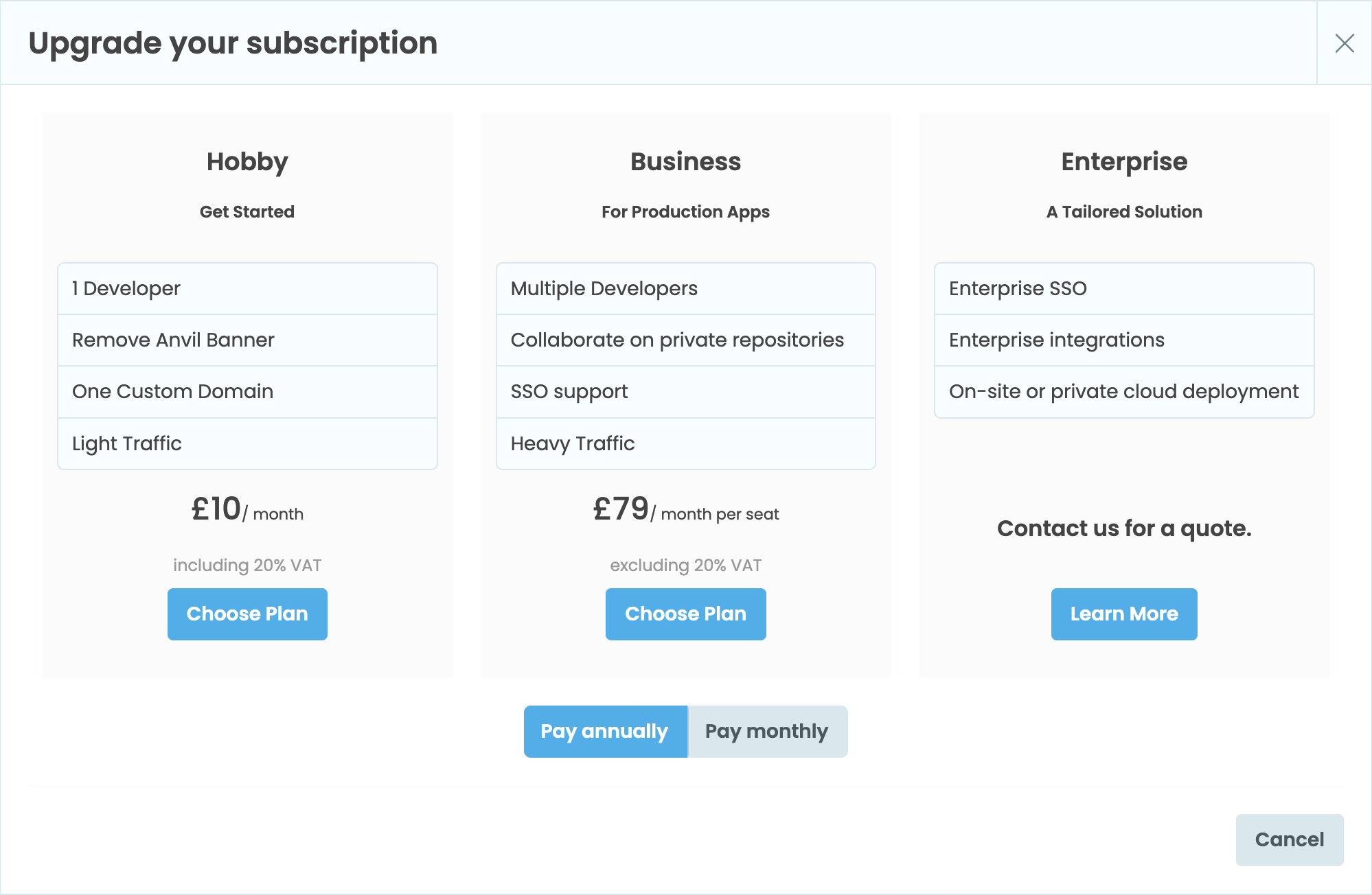
The upgrade screen with the plan options
Once you’ve selected the plan for you, enter your billing details and click “Upgrade”.
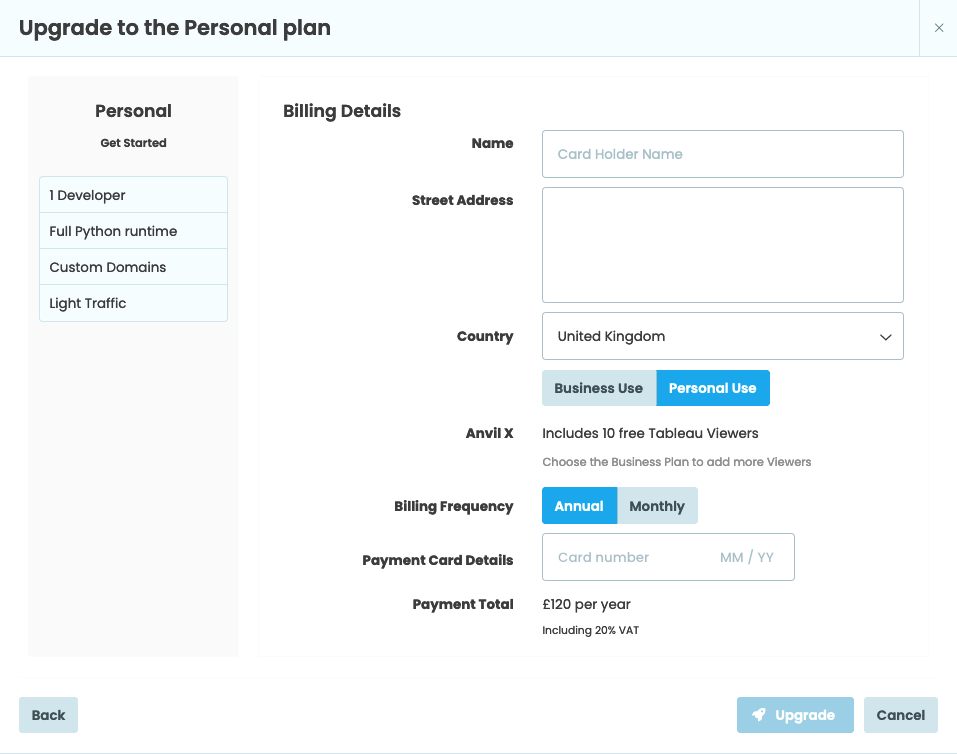
The billing details page
Once you’ve upgraded, Anvil’s paid features will be available immediately.
Cancelling A Subscription
To cancel your subscription, open the account management screen and navigate to the Subscription tab. Then click “Cancel your subscription”.
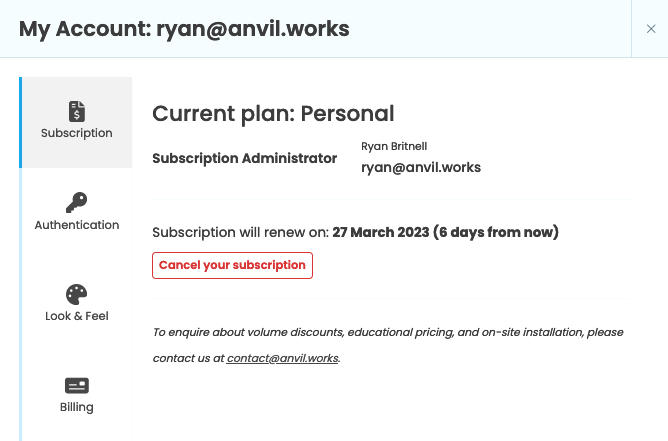
The Subscription tab
This will open a screen which asks you to confirm you’d like to cancel. It also shows you the date at which your account will revert to the Free Plan.
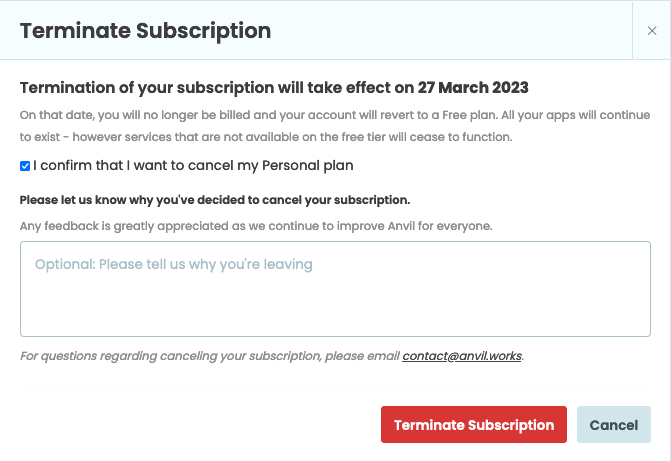
The terminate subscription screen
Leaving A Subscription
If you’re a developer on someone else’s licence, you can leave their subscription by selecting “Leave subscription” in the subscription menu.
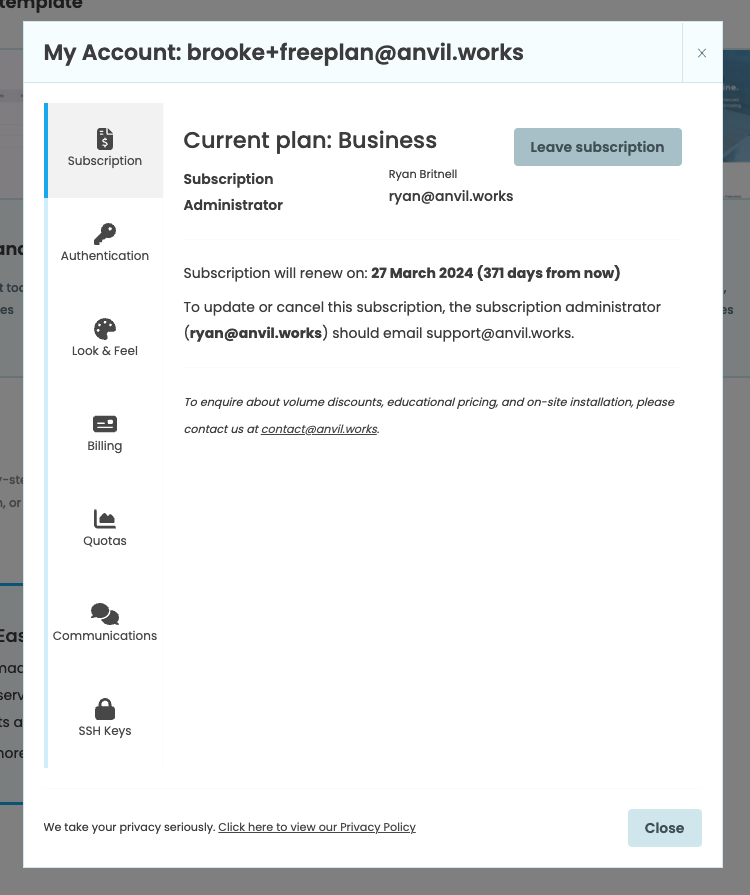
The subscription menu with the option to leave
Account Management For Business Plans And Above
Managing Developers On A Subscription
If you are the administrator for a Business Plan or above, then you can have multiple developers use your licence to develop apps with paid features.
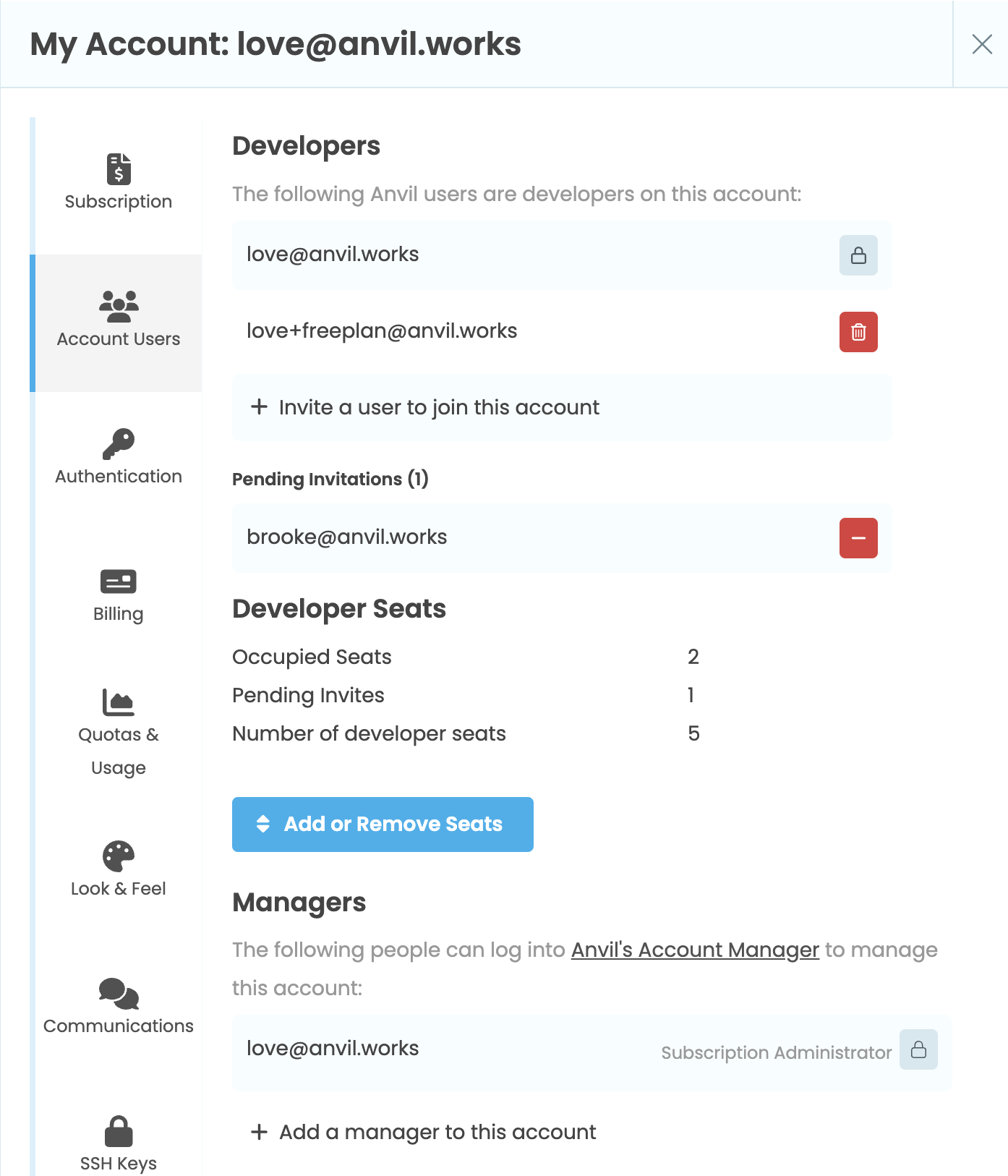
The Developers Menu
You can use the developers menu to invite new users to join your organisation via an email. To do this click “Invite a user to join this account”. To revoke an invitation, select the red minus button next to the pending invitation.
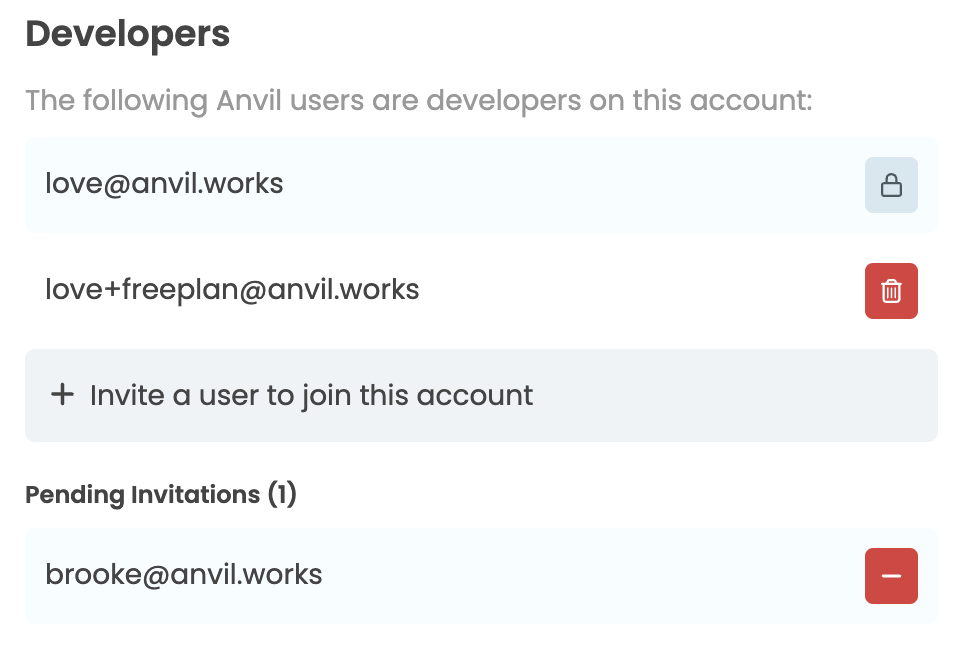
Invite Developers
To remove developers from your subscription click the red trash button next to the developers email.
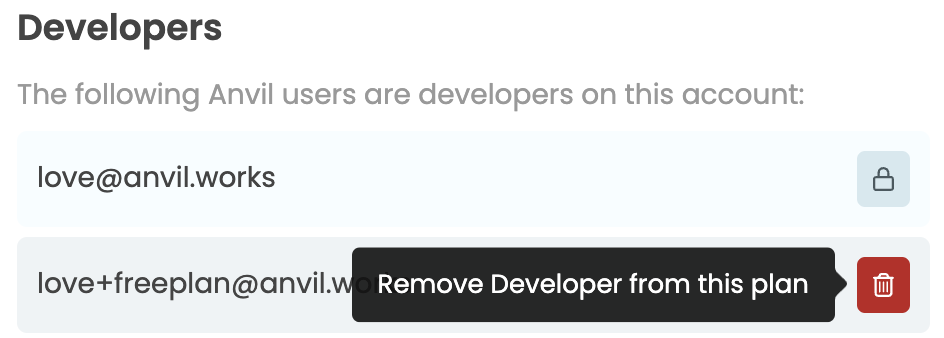
Removing A Developer
You can also add or remove developer seats from your subscription. To do this, click the “Add or Remove Seats” button. This will open the Update Plan window, where you can update the number of developer seats.
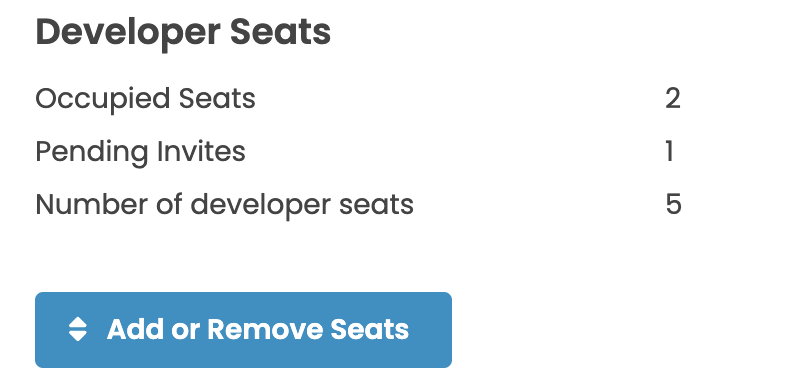
Add or Remove Developer Seats
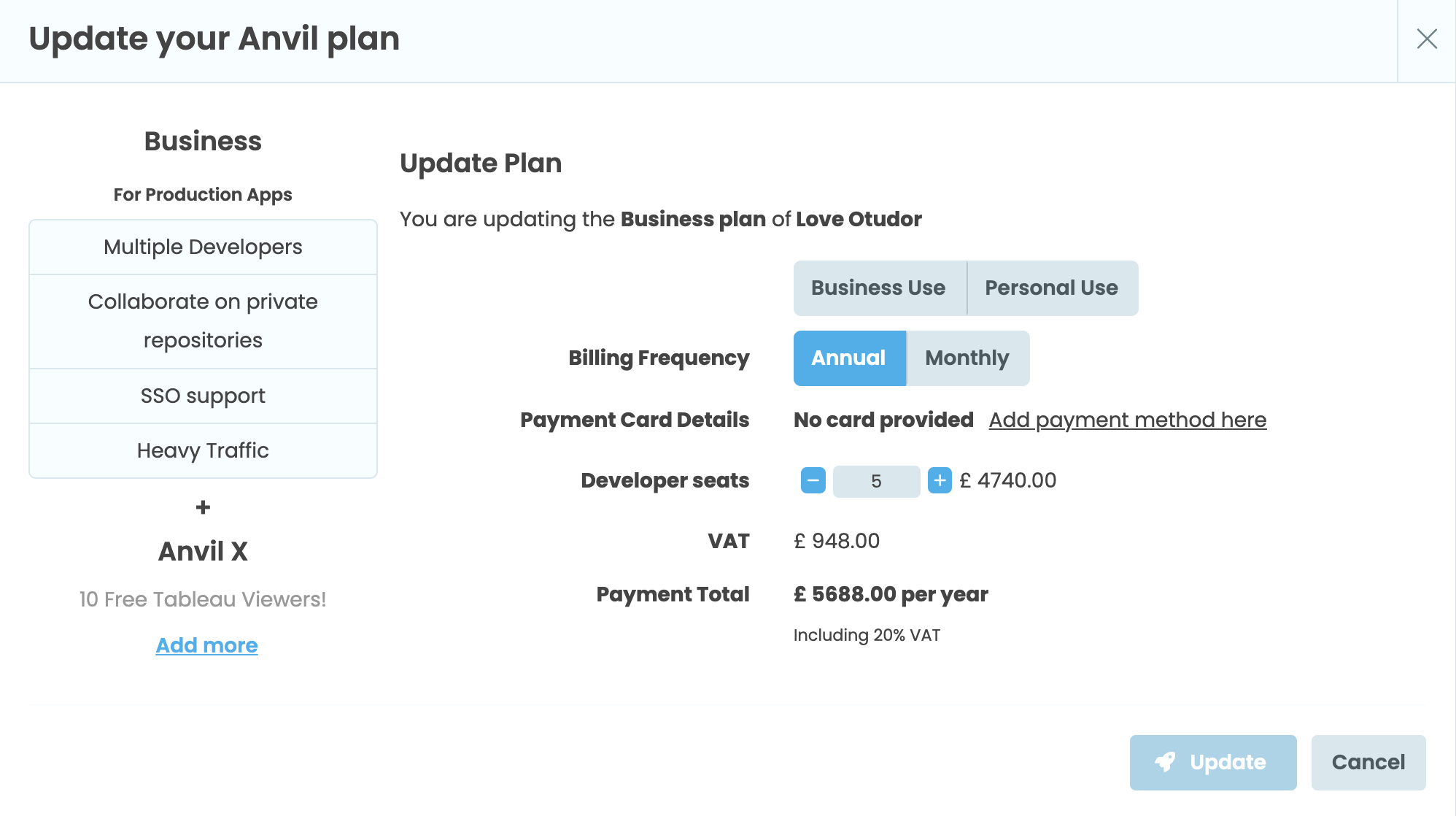
Update Plan window
Managing A Subscription Without An Anvil Developer Account
You can be the administrator for a Business Plan or above and not have an Anvil account. To manage your account and subscription in this scenario, you can go to https://anvil.works/manage and log in.
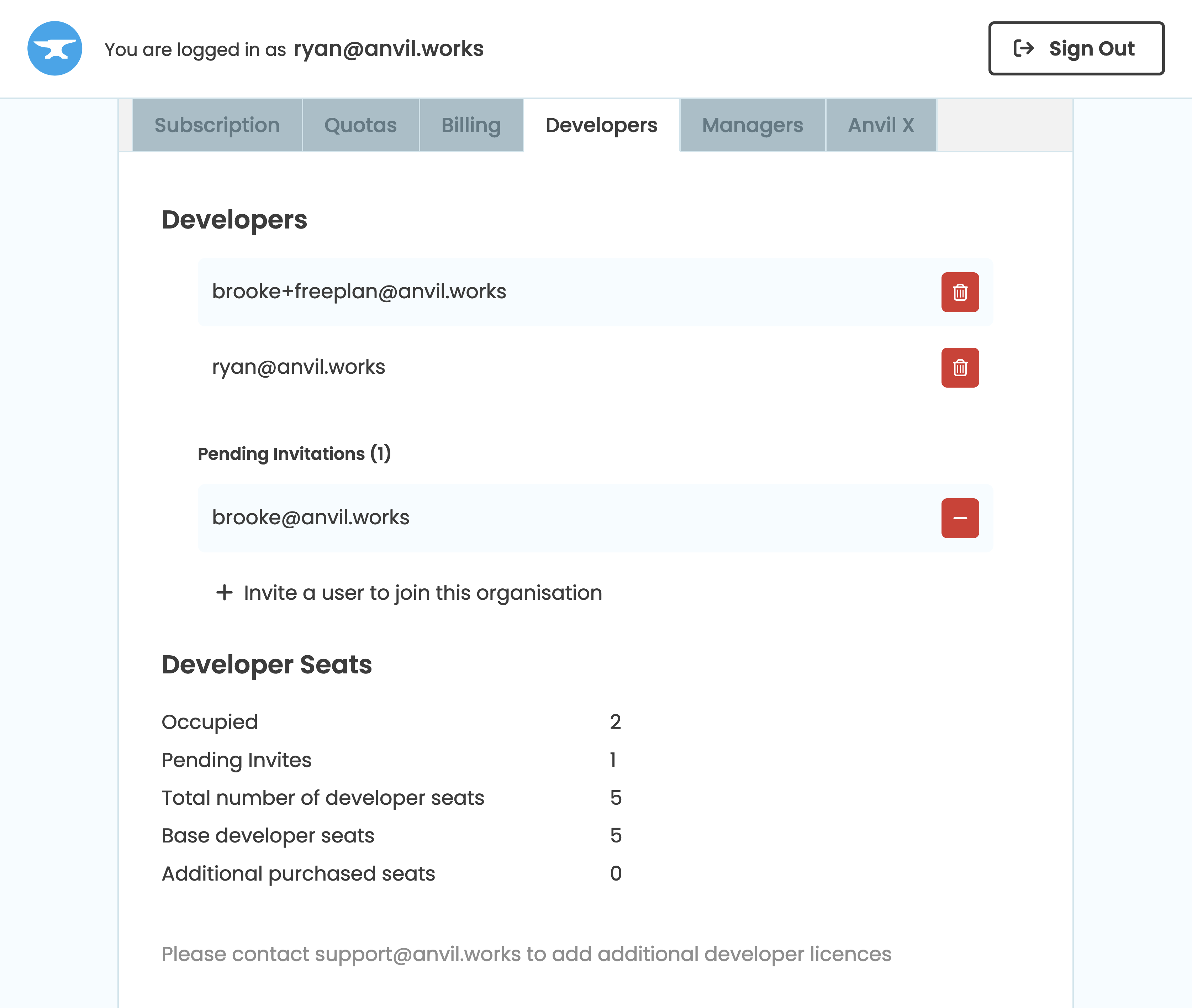
The account manager’s page
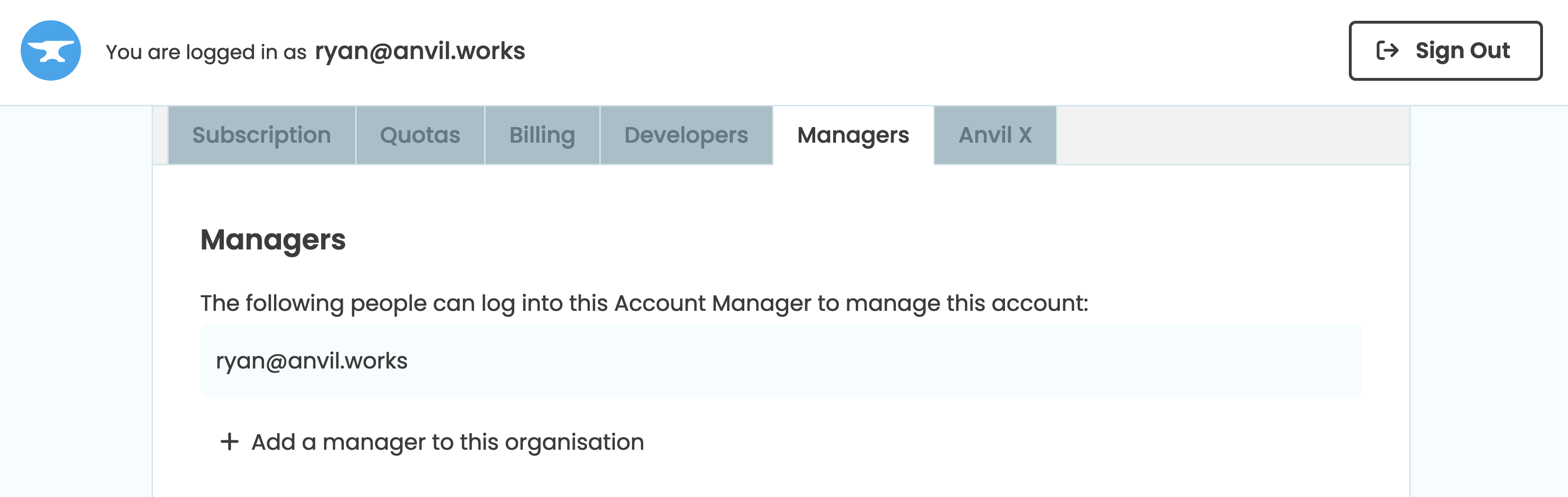
The account manager’s page
Account Quotas
Some Anvil features have a usage quota which varies depending on which plan you are on. The Quotas tab shows you the amount of database rows, media object storage and emails you have left:
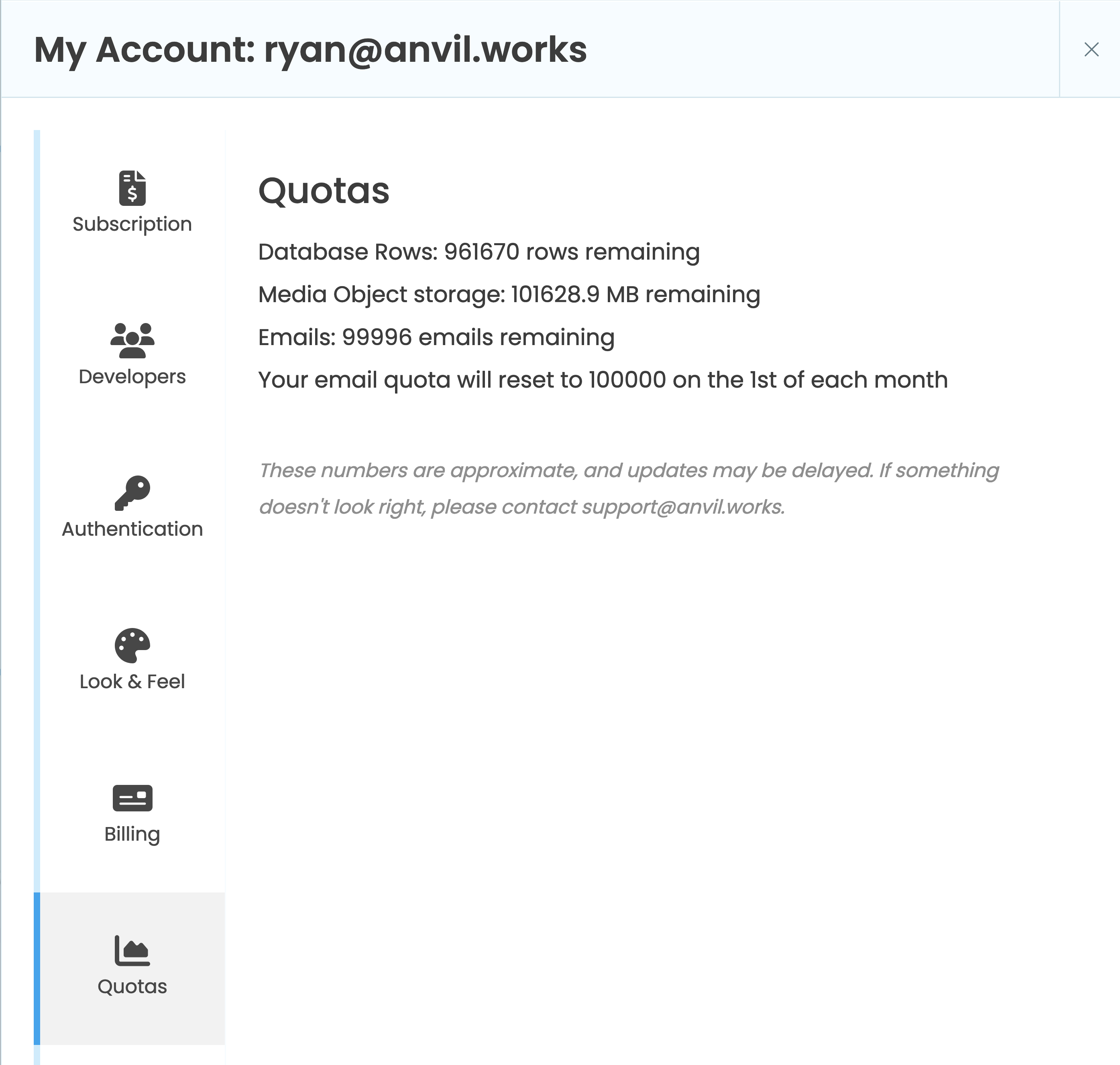
The Quotas Tab
Billing And Invoices
The Billing tab shows your subscriptions payment details, invoices and billing history.
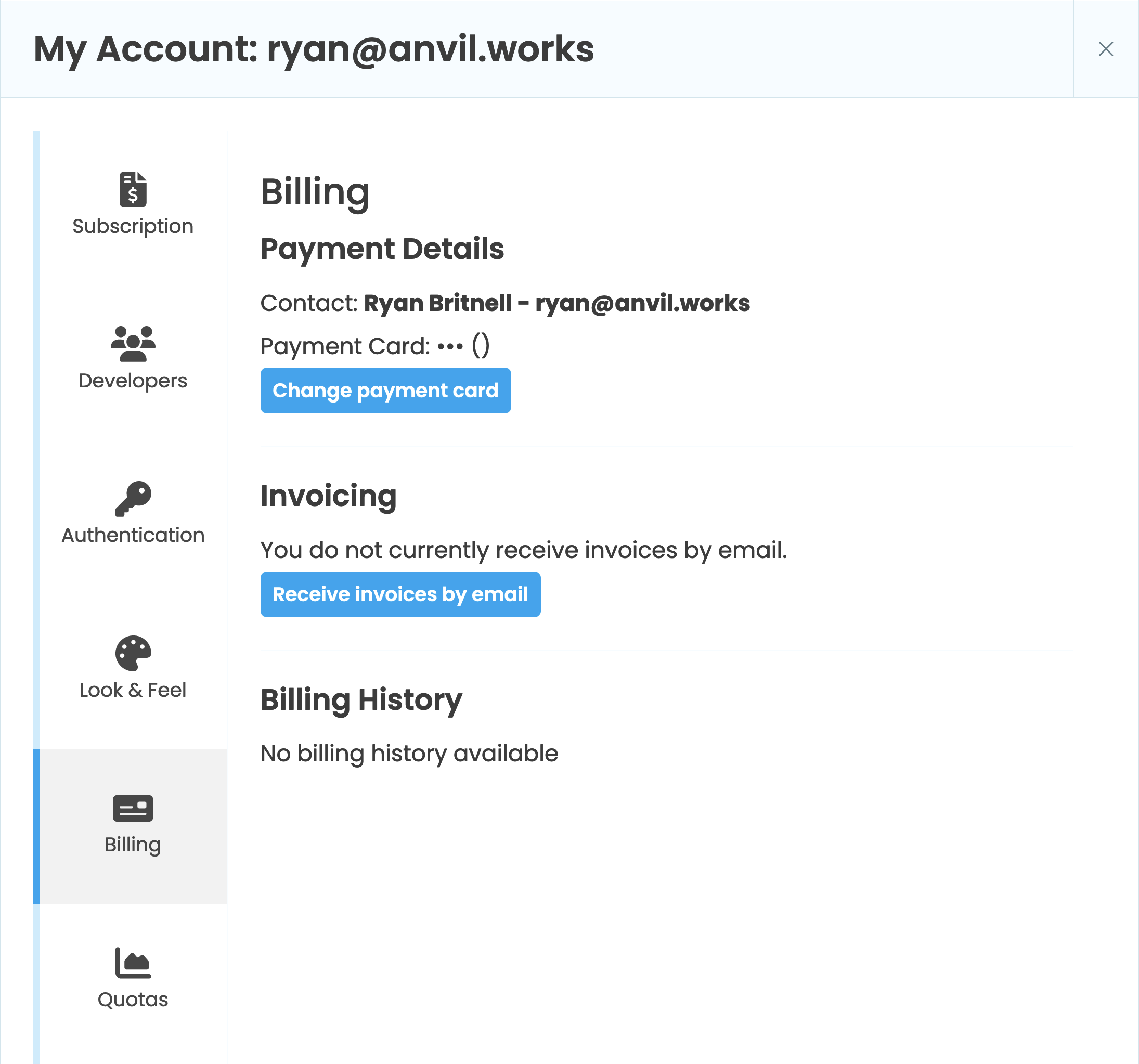
The Billing Page
Your invoices are generated at the end of each day and show up under “Billing History”.
To receive invoices straight into your email inbox select “Receive invoices by email” and enter the address you’d like your invoices to be sent to. Once set up, you can update the email address or stop receiving invoices in the Billing tab.
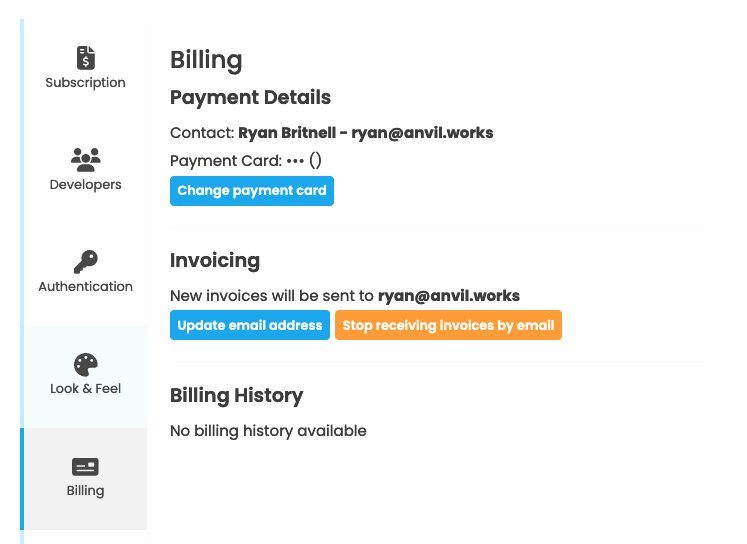
Email invoicing management options
Deleting Your Account
To permanently delete your Anvil account, your apps and all of your data from our systems, please contact privacy@anvil.works from the email address registered to your account.
Do you still have questions?
Our Community Forum is full of helpful information and Anvil experts.

