Data Files in Your App
Data Files are files that you, as the app developer, can attach to your app. These files are available in your Server Modules. Data Files are useful for machine learning models, static datasets and data that stays constant.
In the Data Files panel, you can drag and drop, rename and delete files.
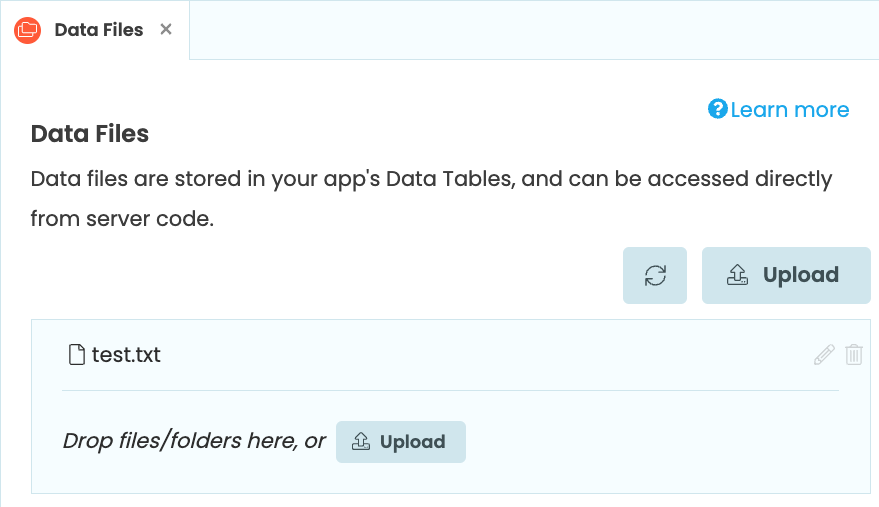
The Data Files panel
Once uploaded, you can use data_files['test.txt'] to get the path to the test.txt file on disk.
Check out the Quickstart to learn how to use the Data File service.
Adding the Data Files service
To add the Data Files service to your Anvil app, click the + button in the Sidebar Menu, and select Data Files:

Click the + button in the Sidebar Menu
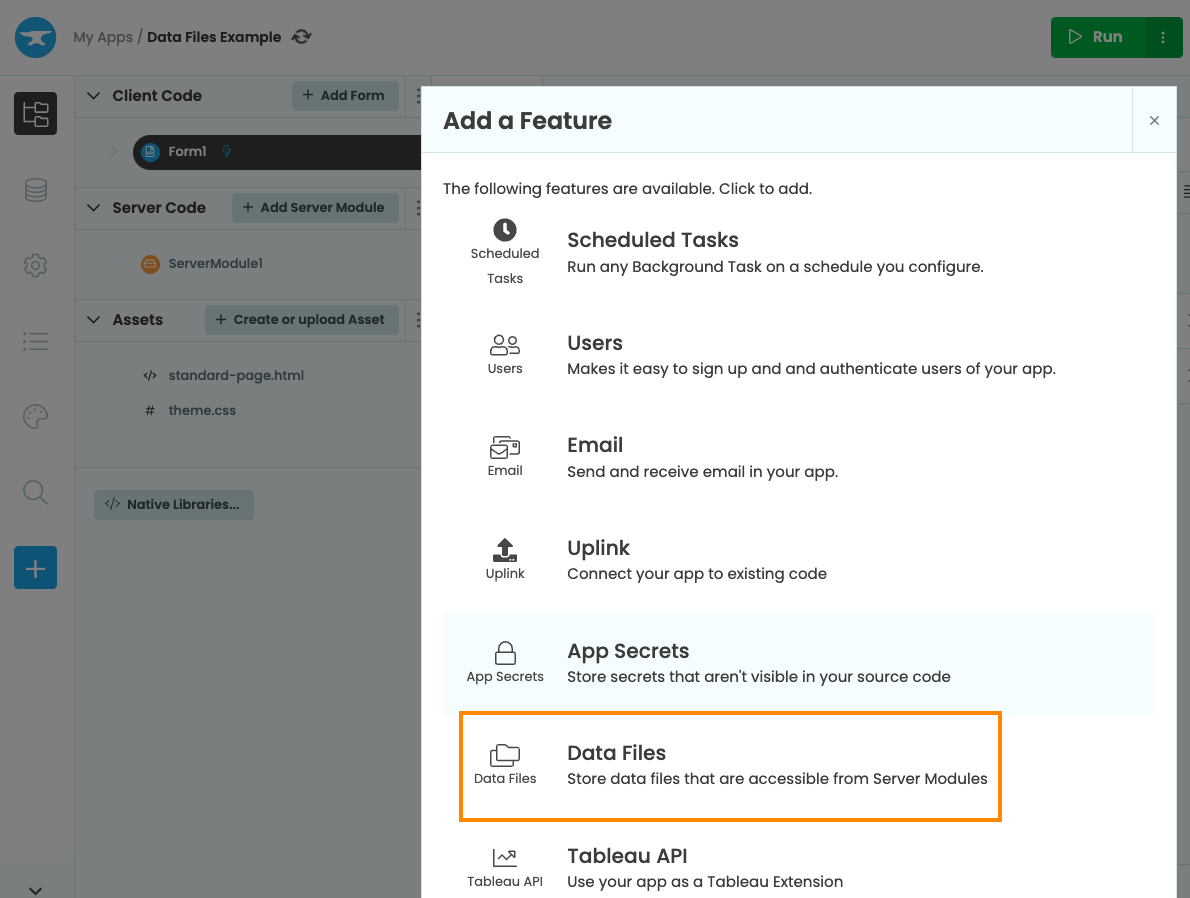
Select Data Files
Adding files and directories
You can add files or directories to the Data Files service by dragging and dropping them from your computer onto the Data Files panel.
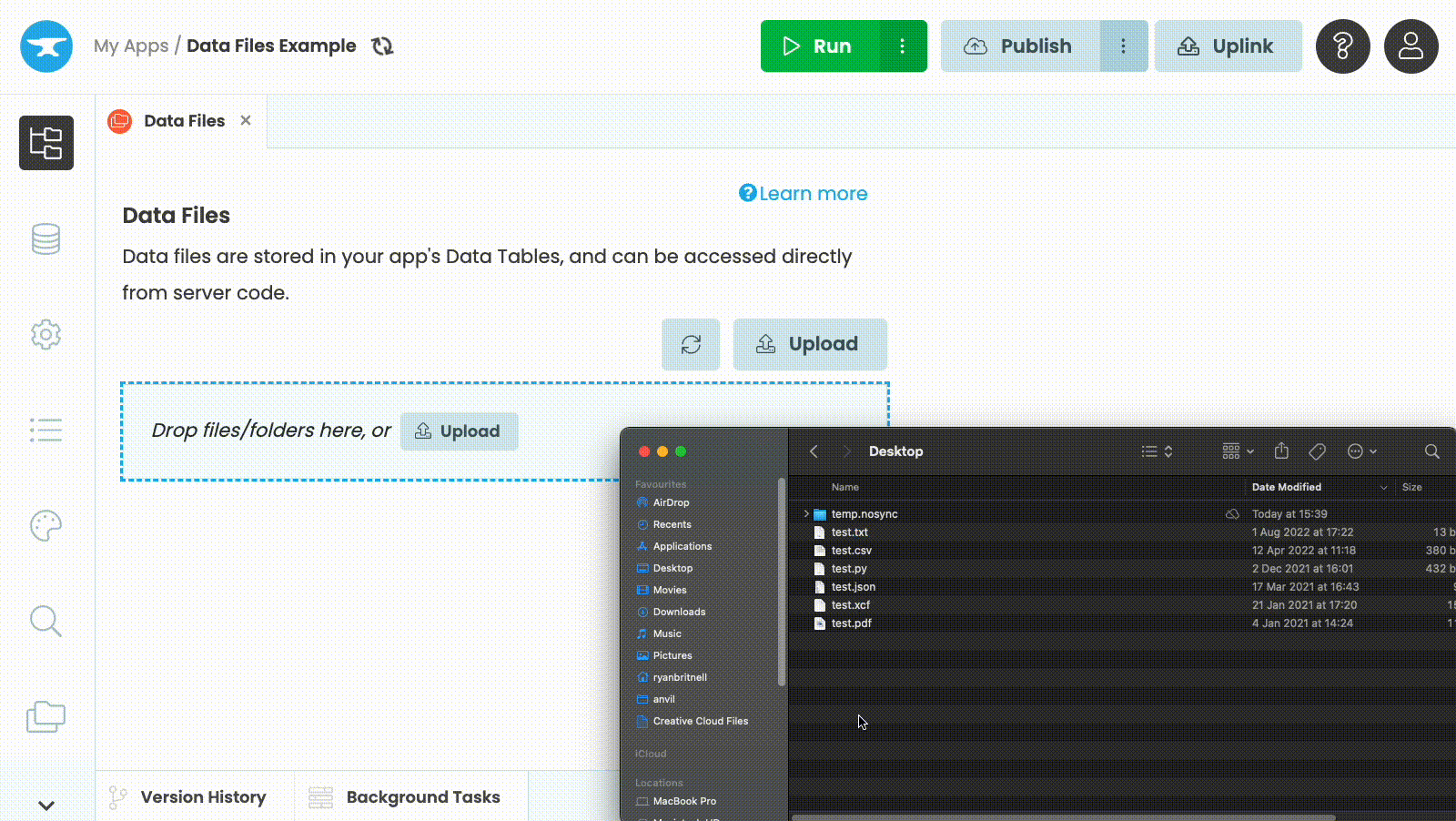
Dragging and dropping a file into the Data Files panel
Alternatively, select the Upload button and select the file or directory from your local computer.
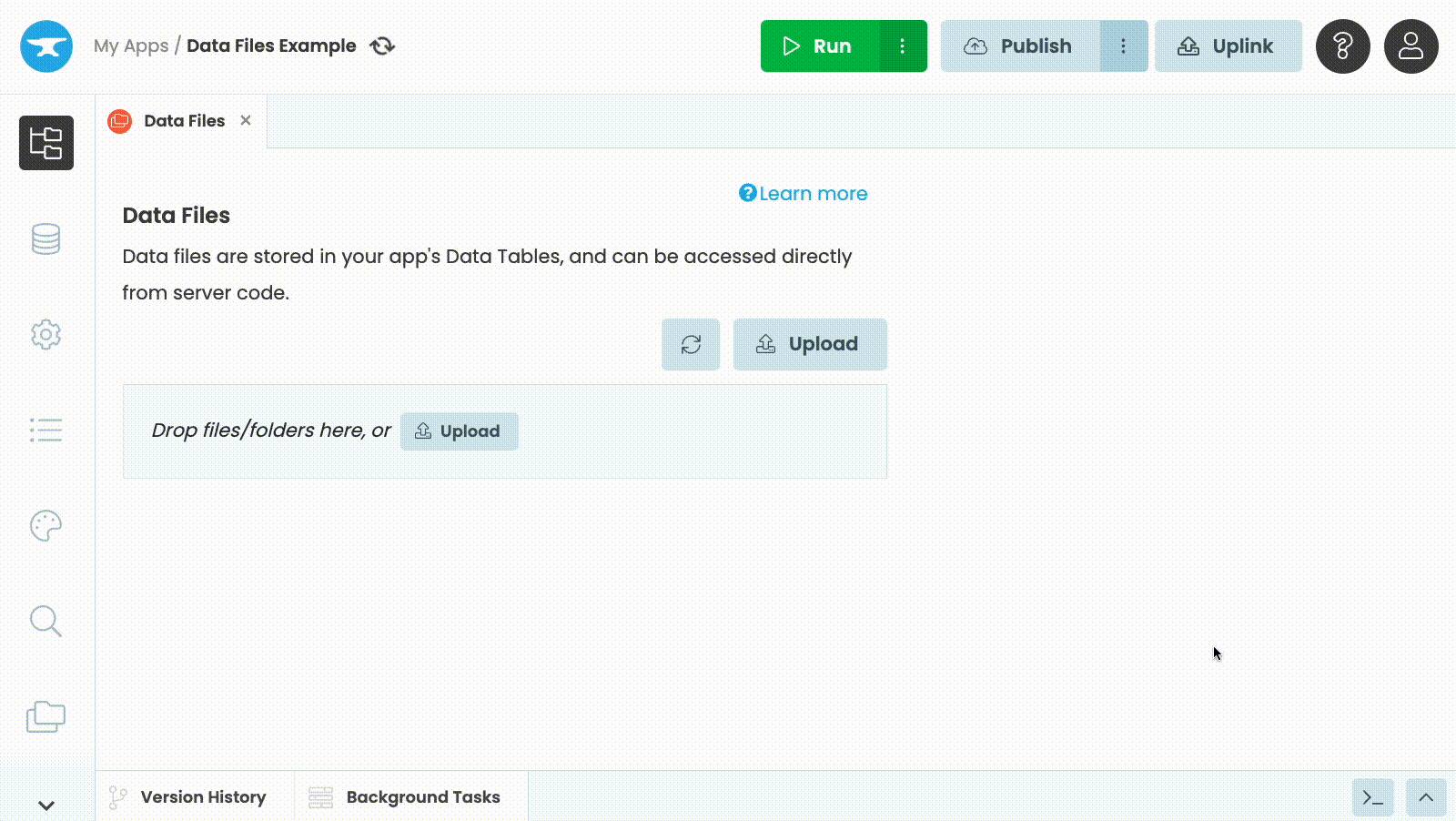
Clicking the Upload button and selecting a file
Using a file in Python
You access your files in code using the data API in a Server Module. You get the path to the file on disk from data_files['filename']. That’s a path to the file on disk, where your Server Modules are running.
from anvil.files import data_files
@anvil.server.callable
def return_text_from_file():
# Read the contents of a file
with open(data_files['test.txt']) as f:
text = f.read()
return textWriting to Data Files
Although Data Files are intended for files that change rarely, it is possible to update the contents of Data Files from code, using with data_files.editing("<filename>") to get a filename you can write to:
@anvil.server.background_task
def write_text_to_file(text):
with data_files.editing('my_text_file.txt') as path:
# path is now a string path on the filesystem. We can write to it with normal Python tools.
# For example:
with open(path, "w+") as f:
f.write(text)When the with block ends, changes you have made to that file will be saved to your Data Files.
Anvil provides no concurrency control over Data Files. If you update a data file from multiple places at once, there is no guarantee what will happen – perhaps one update will overwrite the other, or perhaps the two updates will execute concurrently using the same file on disk, producing corrupt data.
We recommend you update Data Files infrequently, via processes that are guaranteed to run one at a time (such as Scheduled Tasks). For more frequently updated data, consider using Data Tables with transactions.
Using a directory in Python
You can use directories you’ve uploaded to the Data Files service in Python code.
For example, you can list all the files in a directory by passing the scandir() function the path of your directory. The following example displays all files in a directory path that don’t start with ‘.’.
@anvil.server.callable
def list_files_in_directory():
# Get the path of my Data Files directory
my_directory_path = data_files['my_directory']
with os.scandir(my_directory_path) as directory:
for file in directory:
if not file.name.startswith('.') and file.is_file():
print(file.name)Renaming a file
To rename a file, open the Data Files panel and select the file. Then, click the pencil icon ![]() on the right and change type the new name.
on the right and change type the new name.
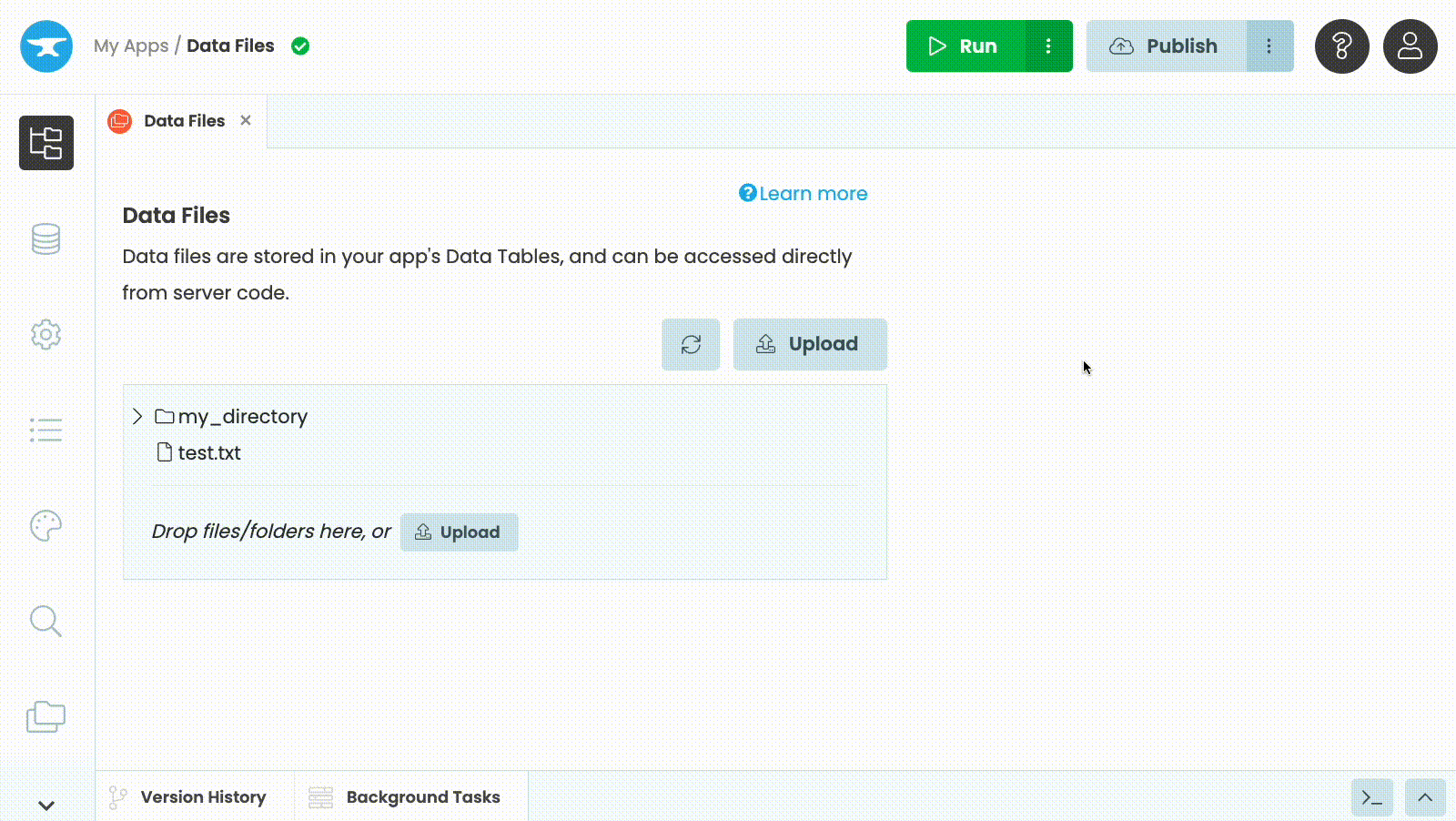
Renaming a file
Deleting a file
To delete a file, open the Data Files panel and select the file. Then, click the trash icon ![]() on the right.
on the right.
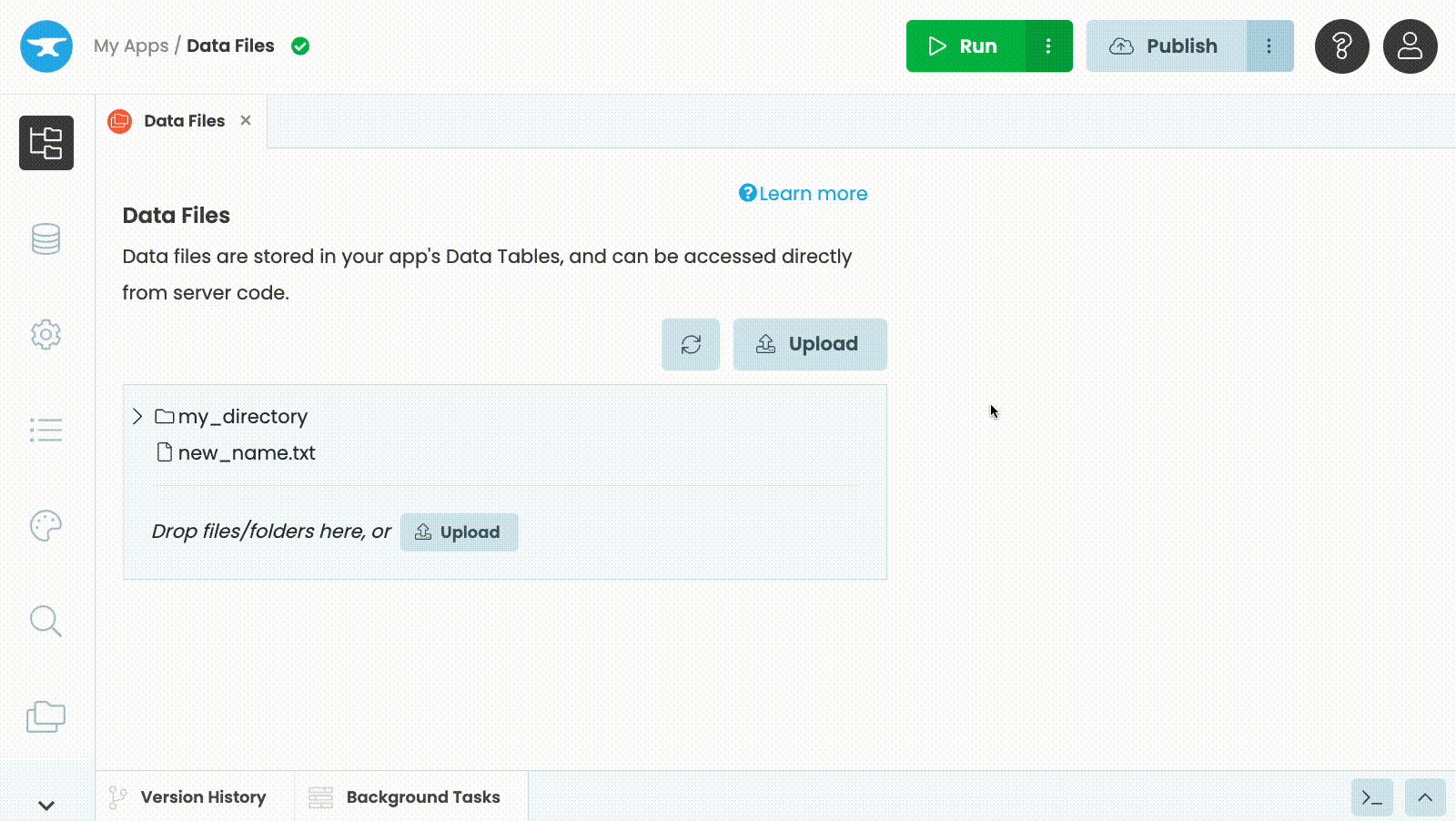
Deleting a file
Data Files storage
Data Files are stored in your app’s database. When you add the Data Files service to your app, Anvil creates a Files table where your files are stored as Media objects. This means that each database has its own set of files; if you’re using multiple environments with different databases you’ll need to set up each database’s Data Files separately.
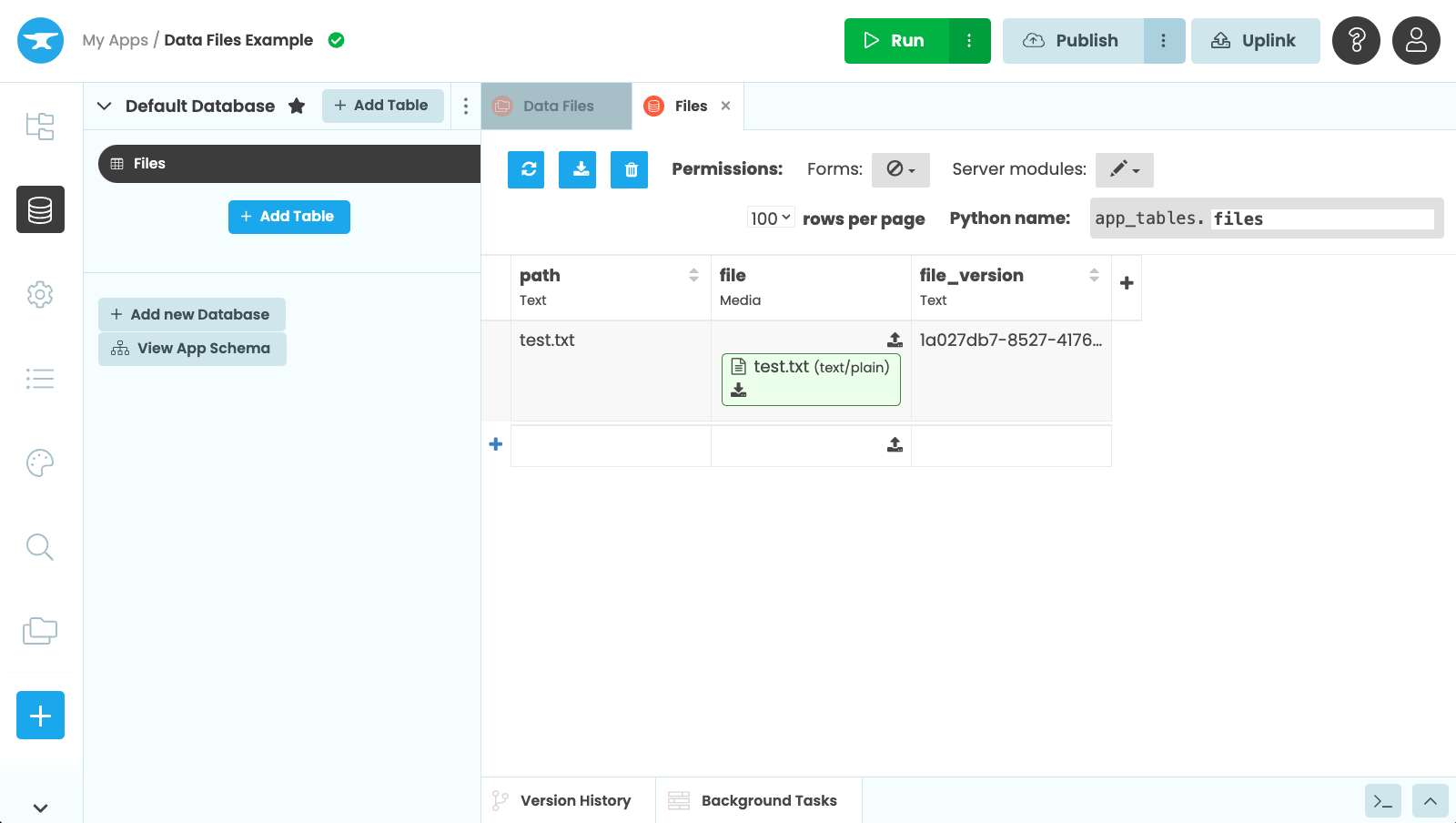
The Files table
Files and directories are downloaded and cached on disk the first time they are accessed by your app. This makes it faster to access them the next time the file is used.
The version column is updated each time you upload a new file to the same path in the Data Files interface. When the version is changed, the file is re-cached the next time it is accessed.
Do you still have questions?
Our Community Forum is full of helpful information and Anvil experts.

