Scheduled Tasks
Sometimes you want to run server functions at particular times, regardless of user activity on your app. For example, you might need to run analytics on your Data Tables every night, or send out a daily email digest. For users on paid plans, Scheduled Tasks let you do just that - you can choose to run any Background Task every minute, hour, day, week, or month, on a schedule you configure.
Scheduled Tasks launch standard Background Tasks, as if you had launched them manually using anvil.server.launch_background_task(...). You can see the launched Background Tasks in the Background Tasks dialog, and find output in the App Logs
In a typical use-case, we may have defined two Background Tasks in a Server Module:
poll_sensorcollects data from a remote sensor (probably using the Uplink).send_email_digestsends a summary email, and should be run once a week.
To get started, add the Scheduled Tasks Service to your app by clicking the blue plus button  in the Sidebar Menu.
in the Sidebar Menu.
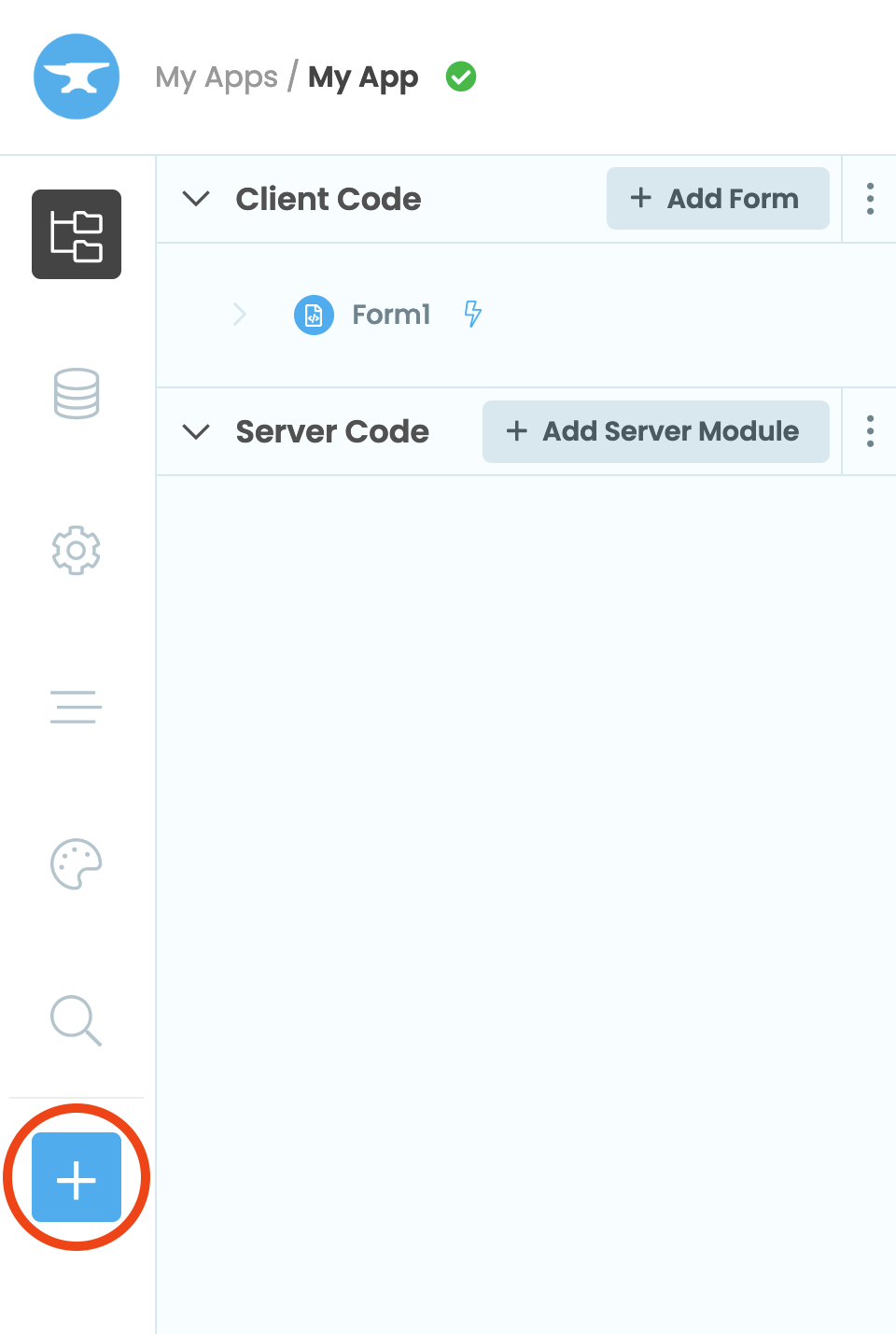
Then, select the Scheduled Tasks Service ![]() .
.
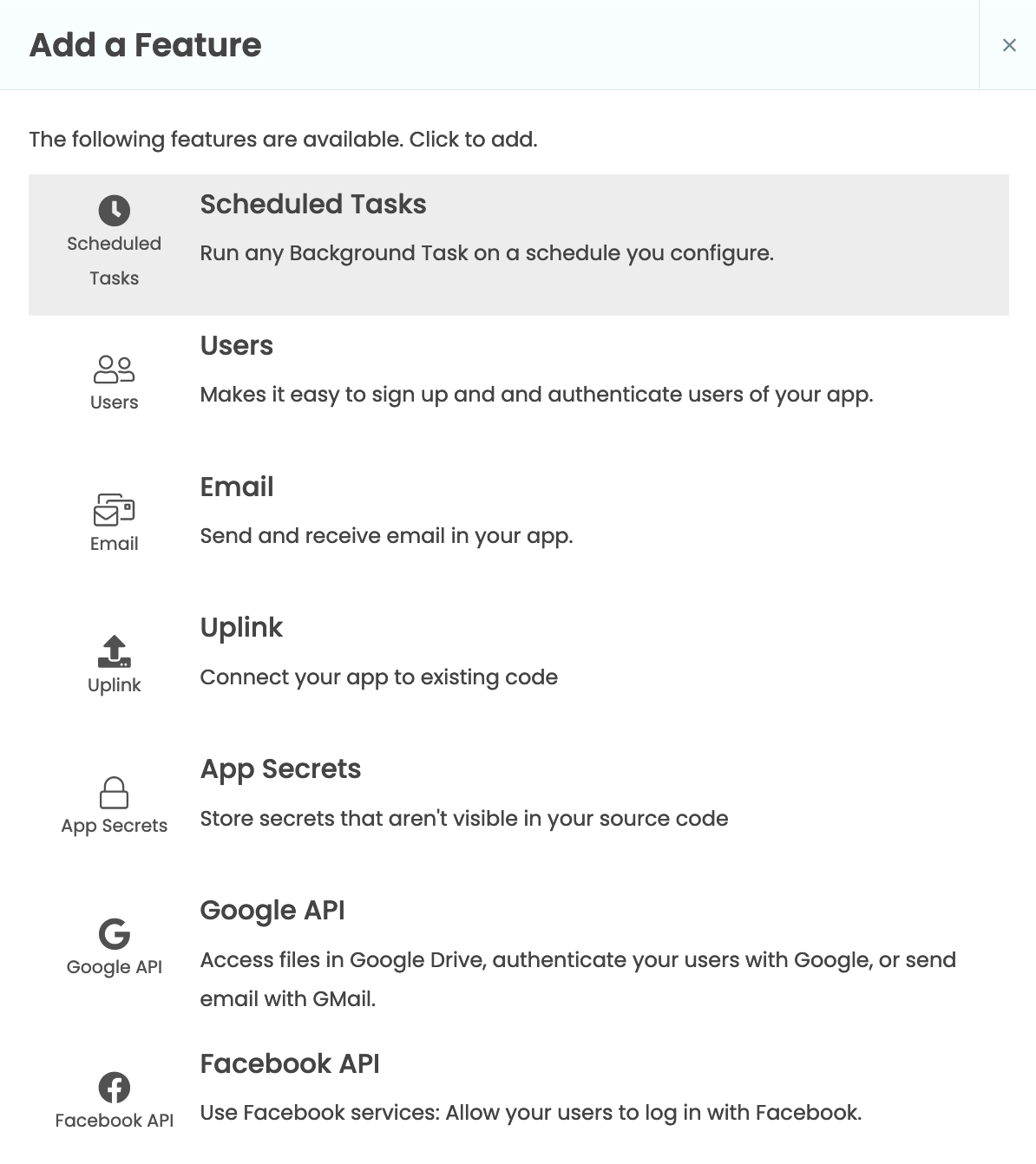
Add a Scheduled task
In the Scheduled Tasks tab, click + Add task.
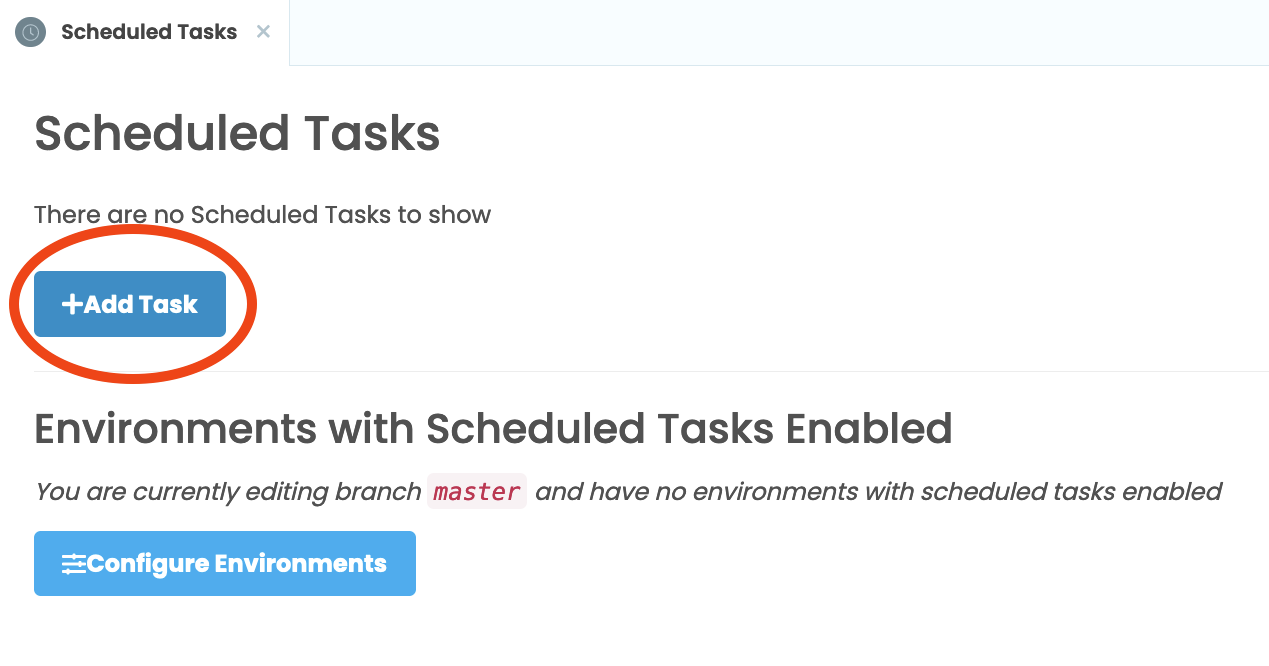
Choose poll_sensor from the Task to Run drop-down menu, confirm that we want to run it every 10 minutes, then click the Add button.
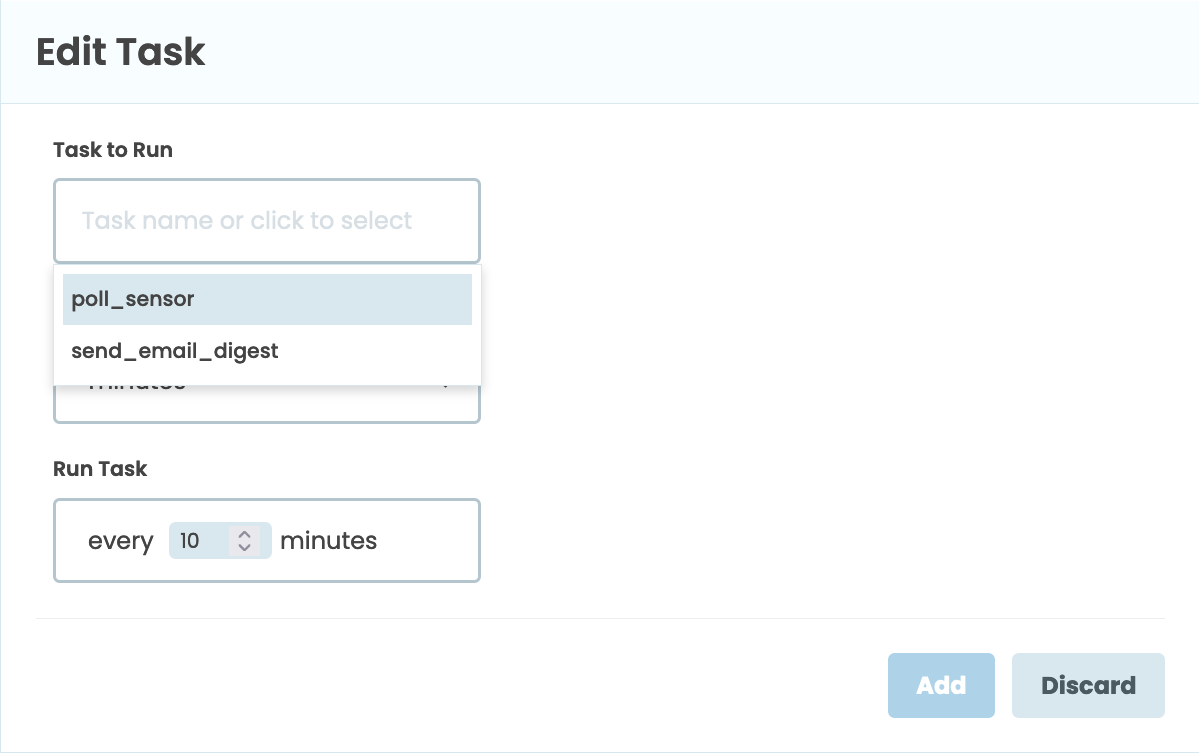
Next, Choose send_email_digest from the Task to Run drop-down menu, and configure it to run every Monday at 8am. Note that all Scheduled Tasks are configured in UTC - the same time zone your Server Modules run in.
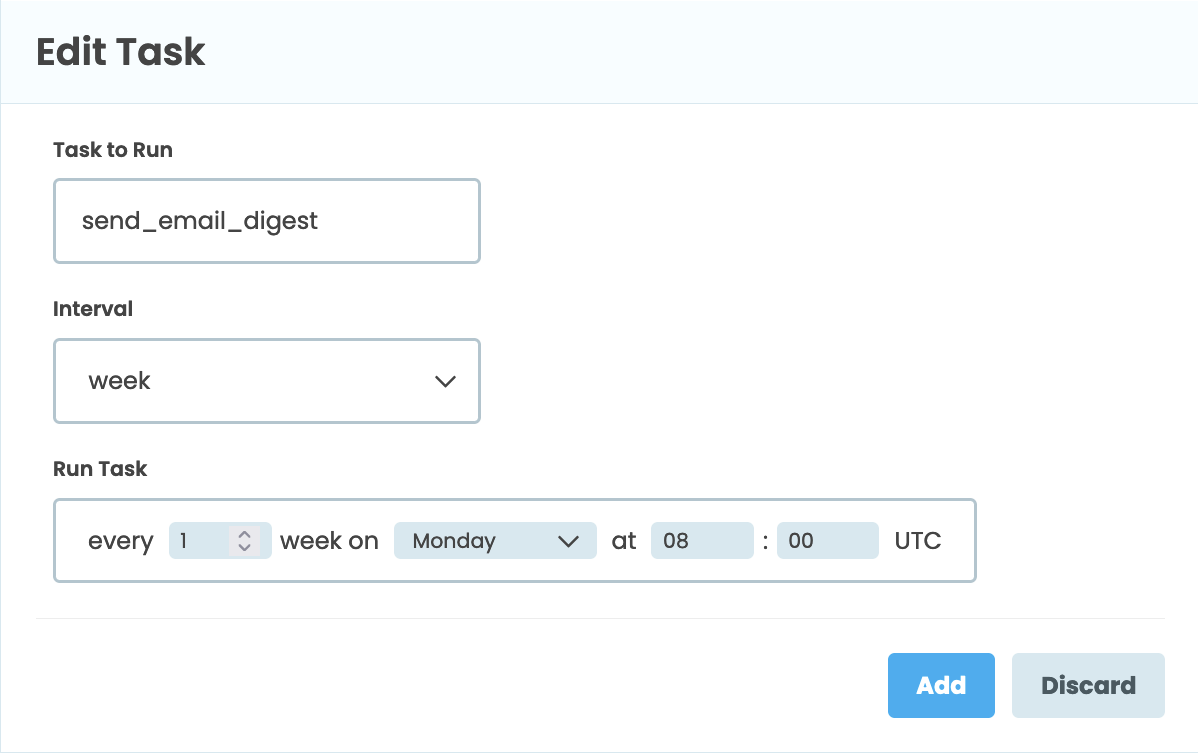
Configure environments
You might want different environments to run different Scheduled Tasks. You might not want to run Scheduled Tasks in every environment – for example, your development environment might not need to send “weekly digest” emails to all users.
To select which environments run Scheduled Tasks, click on Configure Environments in the Scheduled Tasks tab.
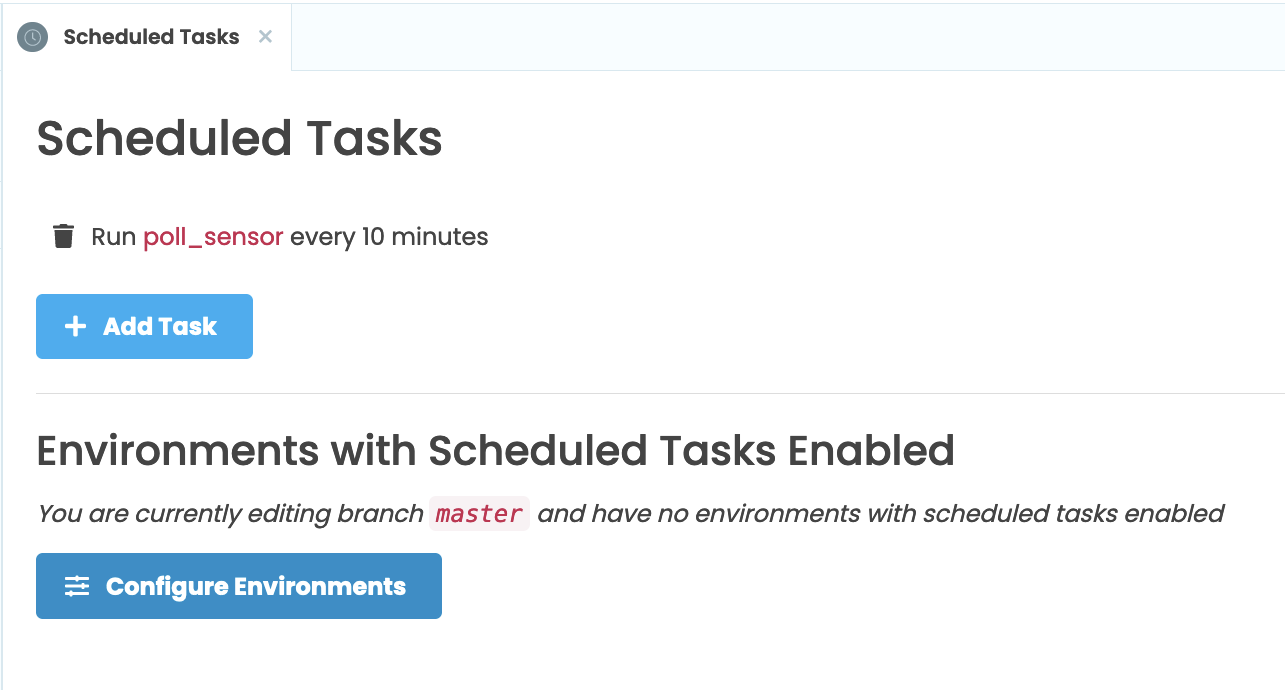
Then select Show advanced settings for the Environment you’d like to run your Scheduled Tasks and tick Run scheduled tasks.
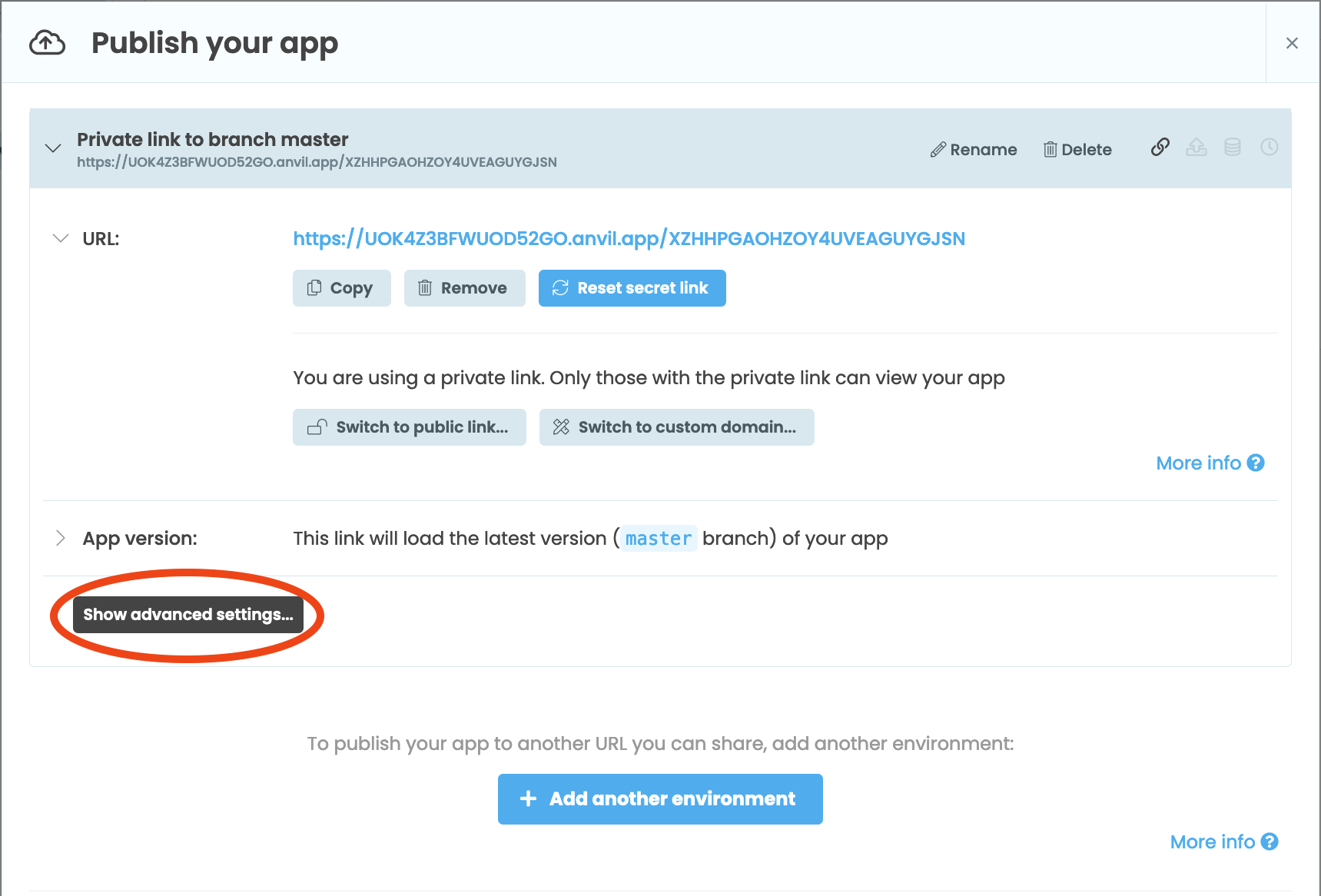
The Scheduled Tasks tab will now list which environments are running the Scheduled Tasks.
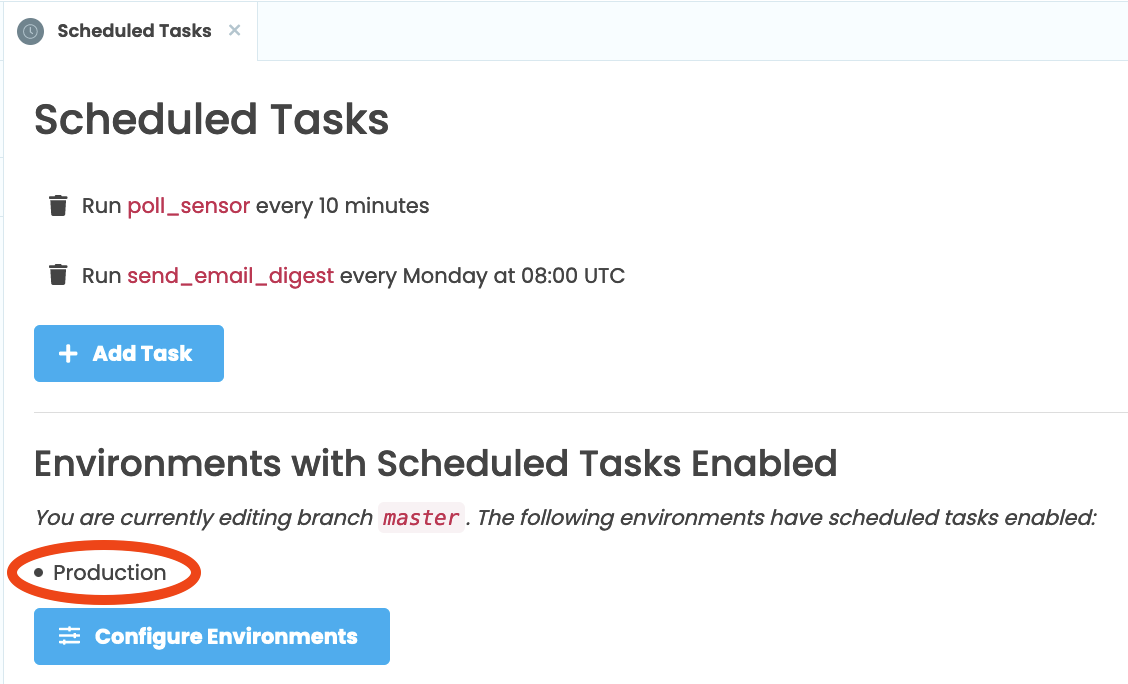
See when a task last ran
Click on a Scheduled Task to see when it last ran, and when it will next run.
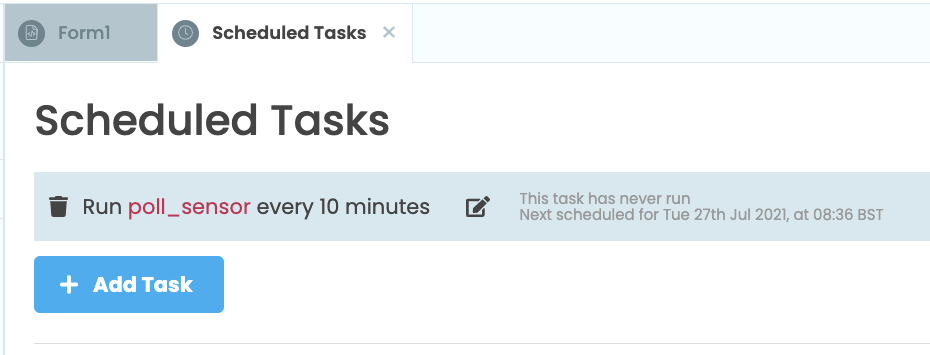
Do you still have questions?
Our Community Forum is full of helpful information and Anvil experts.

