Plots 
The Plot component is a Plotly Plot. Drag and drop onto your Form, or create one in code with the Plot constructor.
Plots are interactive - move the mouse over a plot to see the available tools.
# Create a plot
b = Plot()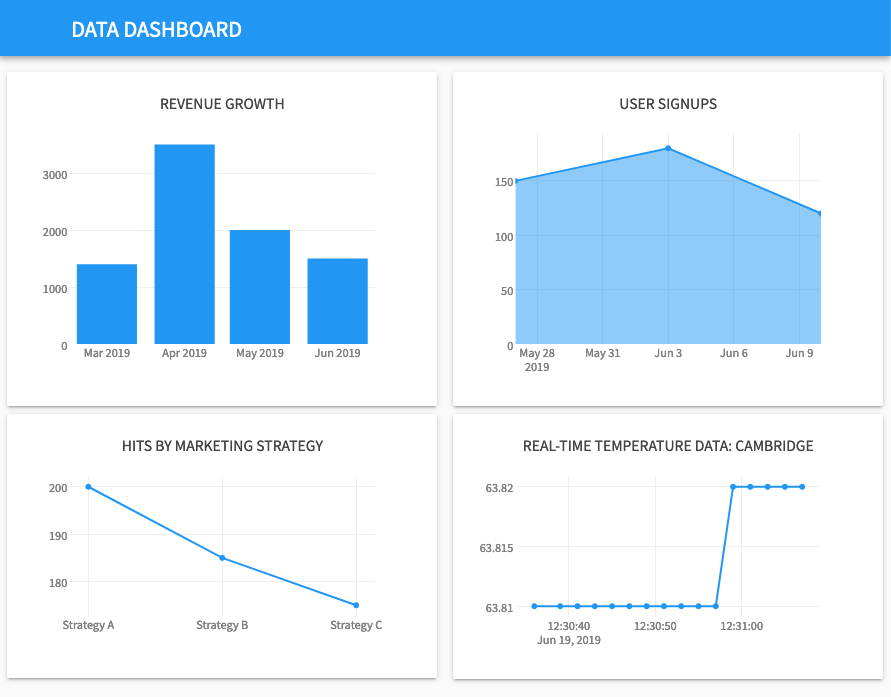
A dashboard made up of Plot components.
Configuring plots
Plots are configured using utility classes from the plotly.graph_objects module. Display a plot by setting the data and layout
properties of the Plot component, and style it using the template property.
data property
The data property should be set to a list of traces as described in the Plotly documentation.
from plotly import graph_objects as go
# Plot some data
self.plot_1.data = [
go.Scatter(
x = [1, 2, 3],
y = [3, 1, 6],
marker = dict(
color= 'rgb(16, 32, 77)'
)
),
go.Bar(
x = [1, 2, 3],
y = [3, 1, 6],
name = 'Bar Chart Example'
)
]layout property
The layout property should be set to a dictionary describing the layout of the plot. You can also set layout properties as attributes, such as self.plot_1.layout.yaxis.title = 'carbon emissions'.
# Configure the plot layout
self.plot_1.layout = {
'title': 'Simple Example',
'xaxis': {
'title': 'time'
}
}
self.plot_1.layout.yaxis.title = 'carbon emissions'
self.plot_1.layout.annotations = [
dict(
text = 'Simple annotation',
x = 0,
xref = 'paper',
y = 0,
yref = 'paper'
)
]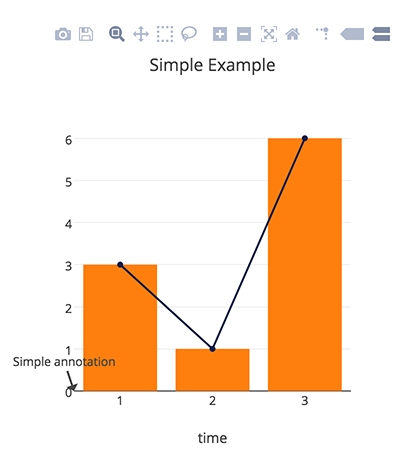
template property
The templates property allows you to set your app’s plot styling. You can set it to one of the pre-set Plotly templates or one of Anvil’s. Anvil’s defined templates correspond with the Material 3 colour schemes: material_light, material_dark rally_light, rally_dark, mykonos_light, mykonos_dark, manarola_light and manarola_dark.
By default, Plotly plots created on the server have a default template of plotly whereas plots created on the client have no default template. You can make your client plots match your server plots by adding Plot.templates.default = "plotly" to your client-side code.
plotly, plotly_white, plotly_dark, presentation, ggplot2, seaborn, simple_white, gridon, xgridoff, and ygridoff.# Setting the app's default plot styling
Plot.templates.default = "material_light"
A plot which uses the material-light theme.
Templates can also be set for each individual plot, rather than the whole app:
# Setting an individual plot's template
self.plot_1.layout.template = "material_light"You can also save your own custom template, as long as it’s written in object form:
Plot.templates["my_template"] = {"layout": {"plot_bgcolor": "bisque"}}
Plot.templates.default = "my_template"
A plot styled using a custom template.
If you are using plotly on the server to build plots, you can set your plot’s template by importing plotly_templates.
from anvil import plotly_templates
plotly_templates.set_default("rally")Handling events
You can handle events raised when the user clicks, selects or hovers over data points. The click, select, hover and unhover events all provide a points keyword argument. This is a list of dictionaries, each with the following keys:
curve_number- the index of the data series that was clicked.point_number- the index of the data point that was clicked. Not available for histograms.point_numbers- a list of indices of the points aggregated into the clicked bin. Only available for histograms.x,y,z,lat,lon- the position of the point that was clicked, depending on the plot type.
For example, to print the x and y coordinates when a user hovers over a data point:
def plot_1_hover(self, points, **event_args):
"""This method is called when a data point is hovered."""
print(f"User hovered over x:{points[0]['x']} and y:{points[0]['y']}")See the Plotly documentation for more details and examples.
Default interactivity
Plots are interactive by default: the user can zoom in on sections, save images, or open the data in the new tab via the Plotly toolbar in the corner of the plot:

The default Plotly toolbar.
If you don’t want this interactivity, you can create a static plot by setting the Plot component’s interactive property to False.
Other plotting libraries
You can use other plotting libraries with Anvil. Many libraries such as Alatair, Bokeh and Pygal produce dynamic plots that work fully interactively in Anvil.
For more detail, see the How-to Guide on Making Plots in Anvil.
Do you still have questions?
Our Community Forum is full of helpful information and Anvil experts.
