Canvas 
Canvas components allow you to draw graphics on your form. They are ideal for animations and visualisations.
Drag and drop onto your Form, or create one in code with the Canvas constructor:
c = Canvas()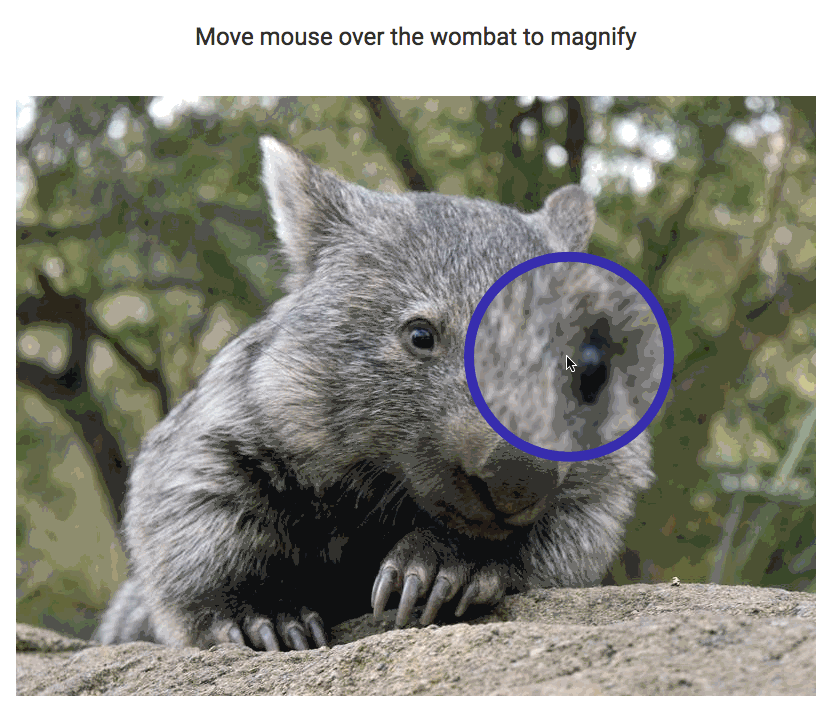
An image zooming widget created using a Canvas.
show event handler, rather than its __init__ method.Path drawing
You can draw lines, arcs and circles with the methods described below. You will need to draw your shapes inside the reset event handler of the Canvas component.
Use move_to to define your start position. Then use line_to to draw straight lines, or arc to draw circles and parts of circles. Before drawing, you must run begin_path, and when you’ve finished drawing you must run close_path.
Then run stroke to commit your path to the Canvas.
See Colours, styles and fonts to see how to change line/fill colour, style and shape.
# Draw an outlined triangle
def canvas_1_reset(self, **event_args):
"""This method is called when the Canvas is shown on the screen"""
c = self.canvas_1
c.begin_path()
c.move_to(100,100)
c.line_to(100,200)
c.line_to(200,200)
c.close_path()
c.stroke_style = "#2196F3"
c.line_width = 3
c.fill_style = "#E0E0E0"
c.fill()
c.stroke()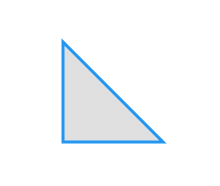
The triangle drawn by the code above.
begin_path()
Tells the canvas that you are about to start drawing a shape.
close_path()
Connects the most recent edge of the shape to the start point, closing the path.
fill()
Fills the shape you have drawn in the current fill_style.
stroke()
Draws the outline of the shape you have defined in the current stroke_style.
clip()
Clips all subsequent drawing operations to the defined shape.
move_to(x, y)
Move to position (x, y) without drawing anything, ready to start the next edge of the current shape.
The (x,y) coordinates are calculated with reference to the top-left corner of the Canvas.
line_to(x, y)
Draw a line to position (x, y).
The (x,y) coordinates are calculated with reference to the top-left corner of the Canvas.
arc(x, y, radius, start_angle, end_angle, anticlockwise)
Draw an arc to position (x, y) with the specified radius.
The (x,y) coordinates are calculated with reference to the top-left corner of the Canvas.
Drawing rectangles
To draw rectangles, you can use fill_rect to draw a filled rectangle, stroke_rect to draw a rectangle outline, and
clear_rect to clear an empty space.
You must set the stroke_style and fill_style first.
See Colours, styles and fonts to see how to change line/fill colour, style and shape.
def canvas_1_reset(self, **event_args):
"""This method is called when the Canvas is shown on the screen"""
c = self.canvas_1
# Set the stroke and fill styles
c.stroke_style = "#2196F3"
c.line_width = 3
c.fill_style = "#E0E0E0"
# Draw a filled rectangle
c.fill_rect(100, 100, 50, 75)
# Draw a rectangle outline 25 pixels right of it
c.stroke_rect(125, 100, 50, 75)
# Remove colour from a smaller rectangle
c.clear_rect(120, 125, 20, 30)
The rectangles drawn by the code above.
clear_rect(x, y, width, height)
Clears a rectangle
The (x,y) coordinates are calculated with reference to the top-left corner of the Canvas.
fill_rect(x, y, width, height)
Fills a rectangle with the current fill_style.
The (x,y) coordinates are calculated with reference to the top-left corner of the Canvas.
stroke_rect(x, y, width, height)
Draws the outline of a rectangle with the current stroke_style.
The (x,y) coordinates are calculated with reference to the top-left corner of the Canvas.
Drawing an image
You can draw images and parts of images onto your Canvas.
def canvas_1_reset(self, **event_args):
"""This method is called when the Canvas is shown on the screen"""
c = self.canvas_1
# Get the image as a Media object
image_media = anvil.URLMedia('https://anvil.works/img/workshops-cogwheels.jpg')
# Draw the image at position (100,100)
c.draw_image(image_media, 100, 100)
# Draw a 100x100 patch from this image,
# Starting at pixel (50, 50) on the image,
# at position (25, 25) on the canvas,
# at half scale (50x50)
c.draw_image_part(image_media,
50, 50, 100, 100,
25, 25, 50, 50)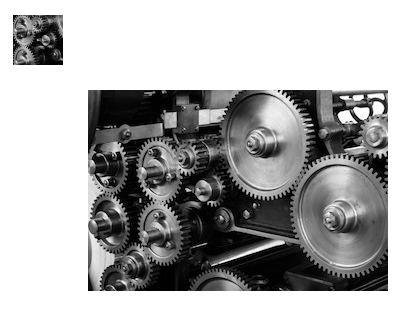
The images drawn by the code above.
draw_image(image_media, [x], [y], [width], [height])
Draw an image (represented by a Media object) at position (x,y). Optionally specify width and height. If (x,y) is not specified, draws at (0,0).
The (x,y) coordinates are calculated with reference to the top-left corner of the Canvas.
draw_image(image_media, sx, sy, s_width, s_height, dx, dy, d_width, d_height)
Draw a part of an image (specifically the s_widthxs_height rectangle whose top-left corner is at (sx,sy)) into a d_widthxd_height rectangle whose top-left corner is at (dx,dy)).
Writing text
You can write text to your canvas.
See Colours, styles and fonts to see how to change font and alignment.
def canvas_1_reset(self, **event_args):
"""This method is called when the Canvas is shown on the screen"""
c = self.canvas_1
c.stroke_style = "#2196F3"
c.line_width = 1
c.fill_style = "#E0E0E0"
c.font = '36px montserrat'
# Draw an image at position (100,100)
c.fill_text('Fill Text', 100, 100)
c.stroke_text('Stroke Text', 100, 150)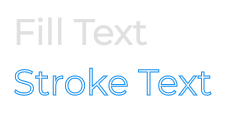
The text written by the code above.
fill_text(text, x, y)
Renders the string text at position (x, y).
The (x,y) coordinates are calculated with reference to the top-left corner of the Canvas.
stroke_text(text, x, y)
Renders an outline of the string text at position (x, y).
The (x,y) coordinates are calculated with reference to the top-left corner of the Canvas.
measure_text(text)
Returns the width, in pixels, of the string text as it would be if rendered on the canvas in the current font.
Transformation methods
A transform rotates, translates, or scales what you draw onto the canvas. You apply it before drawing, and once applied,
everything you draw will be transformed. You can go back to using no transform using reset_transform.
def draw_triangle(self):
# The triangle drawing code from the 'Path drawing' section
# ... <omitted for brevity> ...
def canvas_1_reset(self, **event_args):
# Draw the triangle
self.draw_triangle()
# Transform the Canvas to half the scale
self.canvas_1.scale(0.5, 0.5)
# Draw the triangle in the new scale
self.draw_triangle()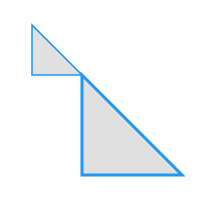
The triangles drawn by the above code.
translate(x, y)
Updates the current transform so that all subsequent drawing commands are offset by (x, y) pixels.
The (x,y) coordinates are calculated with reference to the top-left corner of the Canvas.
rotate(angle)
Updates the current transform so that all subsequent drawing commands are rotated by angle radians.
scale(x, y)
Updates the current transform so that all subsequent drawing commands are scaled by a factor of (x, y).
The (x,y) coordinates are calculated with reference to the top-left corner of the Canvas.
transform(a, b, c, d, e, f)
Applies the given transformation matrix to the current transform.
set_transform(a, b, c, d, e, f)
Sets the current transform to the matrix provided.
save()
Records any transformations applied to the current canvas. This is added to the top of a stack of saved canvas states, so that it can be restored later.
restore()
Restores any saved transformations. Pops the most recent saved canvas state from the stack and applies it to the canvas. If the stack is empty, this method does nothing.
reset_transform()
Resets the current transform to the identity matrix.
Saving your canvas as an image
When you’ve drawn something on your canvas, you can get the contents of your canvas as a Media object by calling get_image().
You can then display this image in an Image component, or upload it to Google Drive.
img = self.canvas_1.get_image()
self.image_1.source = img
f = anvil.google.drive.app_files.my_file
f.set_media(c.get_image())For more details, see the Media object documentation.
Colours, styles and fonts
Colours
There are several ways to specify colours on a Canvas. You can give a hexadecimal colour in
the form "#RRGGBB" (where "#FF0000" would be bright red), or specify red, green, blue and alpha
values separately: "rgba(255,0,0,1)". It is also possible to specify gradients and patterns - see
HTML5 Canvas Docs for details.
Stroke and fill colour attributes
stroke_style
The colour of lines drawn on the canvas.
fill_style
The colour of solid fill on the canvas.
Shadow attributes
shadow_offset_x
How far shadows should be displaced from drawn shapes (in x direction).
shadow_offset_y
How far shadows should be displaced from drawn shapes (in y direction).
shadow_blur
Blur amount, in pixels, for shadows.
shadow_color
The colour of shadows.
Line attributes
line_width
The width of the line in pixels.
line_cap
The style of line ends. Takes one of these string values:
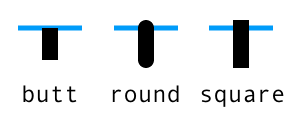
line_cap styles
line_join
The style of line joins. Takes one of these string values:
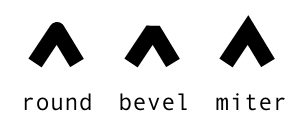
line_join styles
miter_limit
Used to prevent miter corners from extending too far.
Text attributes
font
The font to use when rendering text.
self.canvas1.font = "10px sans-serif"text_align
How text should be aligned horizontally. Can be any of start, end, left, right, and center.
text_baseline
How text should be aligned vertically. One of top, hanging, middle, alphabetic, ideographic and bottom.
Get Canvas width
get_width()
Returns the width of the canvas, in pixels
get_height()
Returns the width of the canvas, in pixels
Reset Canvas after resize
reset_context()
Should be called after manually changing the width or height of the canvas. Used to trigger a redraw via the reset event handler.
Do you still have questions?
Our Community Forum is full of helpful information and Anvil experts.

