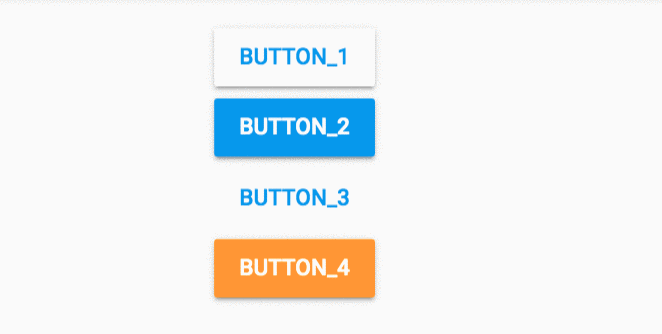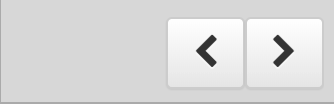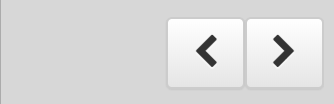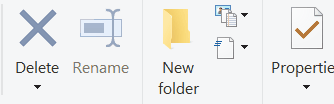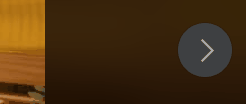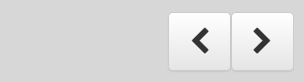I am struggling with a basic question so hopefully there is a quick obvious answer.
I click this basic “next” arrow button that I’ve created:
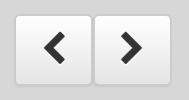
Some kind of state change seems to occur after clicking it and the arrow formatting changes:
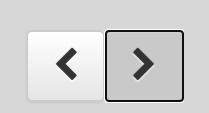
My mind expects this formatting to flash and then go away after clicking. However, it stays until I click somewhere else on the screen. I am curious how I can make the format go back to the unclicked state right after clicking on it.
Originally, I thought this might be handled with roles, but my theme does not have any button roles. I am confused how this formatting and state change is handled, and do not see any property like this in the button doc. Could you also give me a quick explanation of how this occurs or point me to a resource if it is not too much trouble?
Thanks!