Embedding Your App in a Web Page
You can allow embedding of your published Anvil apps into other web pages. To do this, go to your app’s settings from the Sidebar menu and choose Embedding. There, tick the checkbox next to “Allow this app to be embedded in other pages”. If your app is published, a block of code will appear that you can copy and paste into a page to display your app.
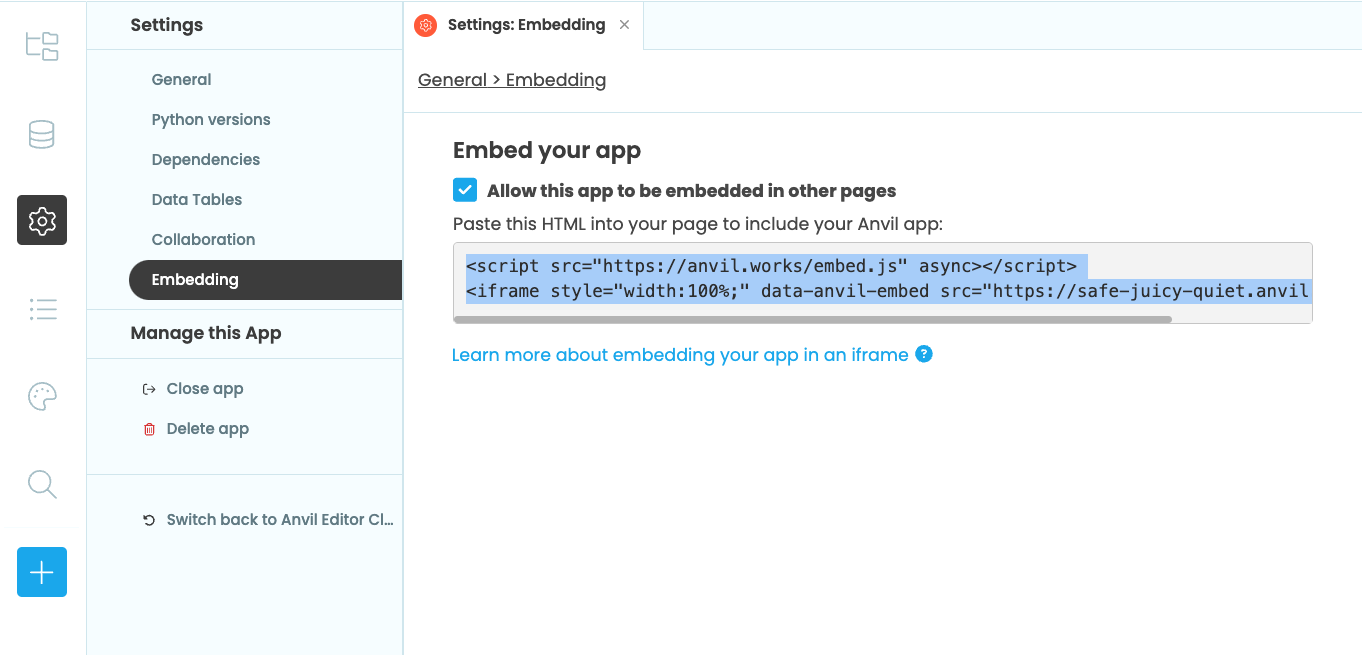
If embedding is disabled, your app will be served with the X-Frame-Options: deny header. When that’s the case, browsers will refuse to load your app if it is embedded inside another page.
Running your app in an IFrame
If embedding is enabled and your app is published, you’ll see an HTML snippet you can copy and paste into any page.
<script src="https://anvil.works/embed.js" async></script>
<iframe style="width:100%" data-anvil-embed src="https://online-store.anvil.app"></iframe>The <script> tag automatically resizes the <iframe> to fit the vertical space used by your apps. If you omit the
<script> tag entirely, your apps will still load, but the <iframe> will no longer automatically
resize.
Embedding Multiple Apps
You can embed multiple apps into one page using multiple <iframe>s with different src URLs.
If you are embedding multiple apps into one page, you only need to include the <script> tag once.
<!-- Include the Anvil script that handles automatic vertical resizing of the IFrame -->
<script src="https://anvil.works/embed.js" async></script>
<!-- Embed one app -->
<iframe style="width:100%" data-anvil-embed src="https://online-store.anvil.app"></iframe>
<!-- Embed another app -->
<iframe style="width:100%" data-anvil-embed src="https://chatbot.anvil.app"></iframe>Do you still have questions?
Our Community Forum is full of helpful information and Anvil experts.
