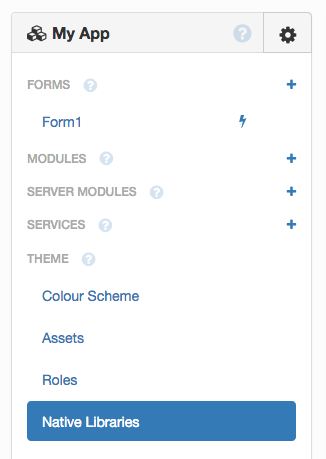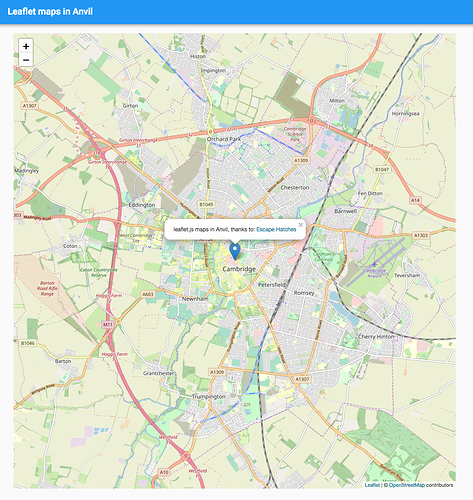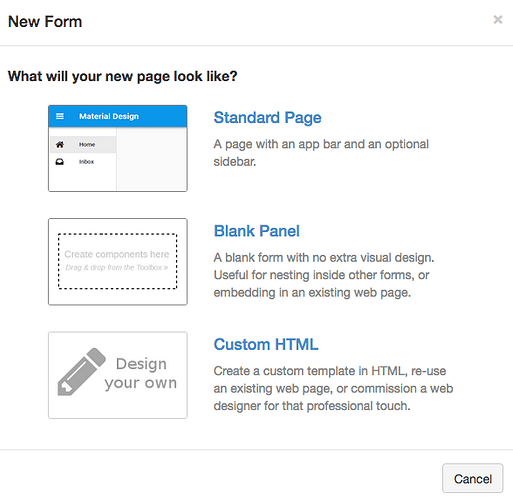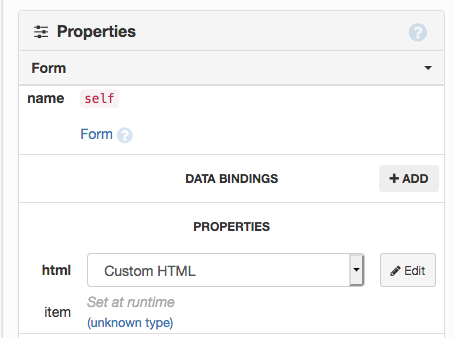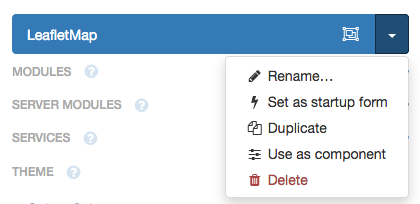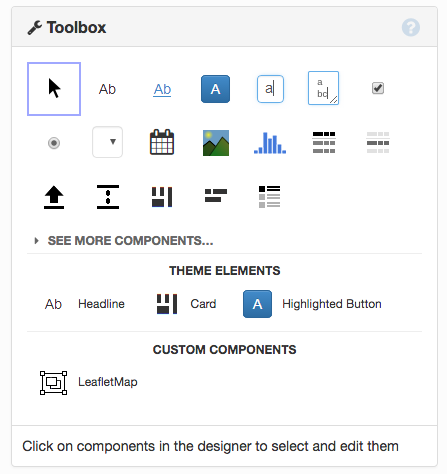Hi @garaycs, welcome to the Forum!
I’m sorry that that’s not currently supported in our Python wrapping of the Google Maps API. You can still use the Google Maps Javascript API. You can import it using Native Libraries - this is where you can write HTML to inject into the <head> of your page, so you can use <script> and <link> tags to import JS libraries:
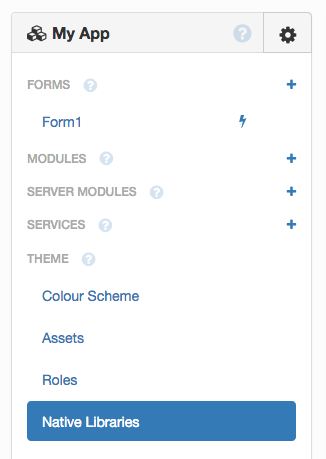
Then you can use that library in a Custom HTML Form or a HTML file in Assets (in a <script> tag, of course).
Here’s an example using a similar mapping library, leaflet.js:
https://anvil.works/build#clone:MLPTX7YFIEPXYBMA=AIANPMANQWWZGK3KPS4KCTSP
How it works
The Native Libraries contains this:
<link rel="stylesheet" href="https://unpkg.com/leaflet@1.5.1/dist/leaflet.css" />
<script src="https://unpkg.com/leaflet@1.5.1/dist/leaflet.js"></script>
In this app, there’s a Custom HTML Form called LeafletMap containing a simple initialisation function:
Click here to see how to create a Custom HTML Form
When you add a new Form, select Custom HTML Form to get a Form that allows you to write HTML:
Click on the Edit button in the Properties Table to write HTML for that Form:
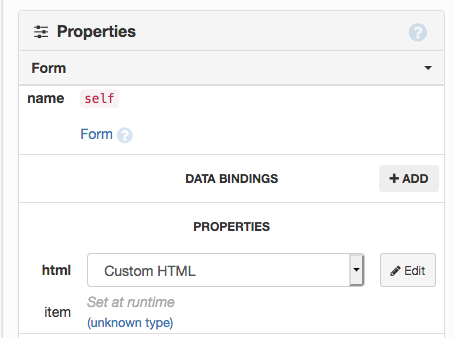
<div id="map" style="height: 1000px"></div>
<script>
function initLeaflet() {
div = this.find('#map'); // 'this' is this Form. This way, we select the map on this Form, making multiple LeafletMap Forms on one page possible.
var map = L.map(div[0]).setView([52.2053, 0.1218], 13);
L.tileLayer('https://{s}.tile.openstreetmap.org/{z}/{x}/{y}.png', {
attribution: '© <a href="https://www.openstreetmap.org/copyright">OpenStreetMap</a> contributors'
}).addTo(map);
L.marker([52.2053, 0.1218]).addTo(map)
.bindPopup("leaflet.js maps in Anvil, thanks to: <a href=https://anvil.works/blog/escape-hatches-and-ejector-seats>Escape Hatches</a>")
.openPopup();
}
</script>
and that function is called from the LeafletMap’s form_show event:
def form_show(self, **event_args):
"""This method is called when the HTML panel is shown on the screen"""
self.call_js('initLeaflet')
You mark the Form as a Custom Component by clicking “Use as component”
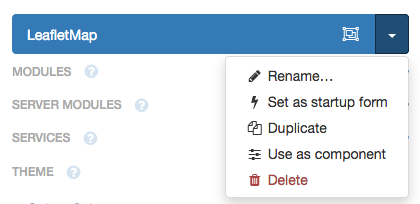
Then your LeafletMap appears in the ToolBox and you can drag-and-drop them like any other component:
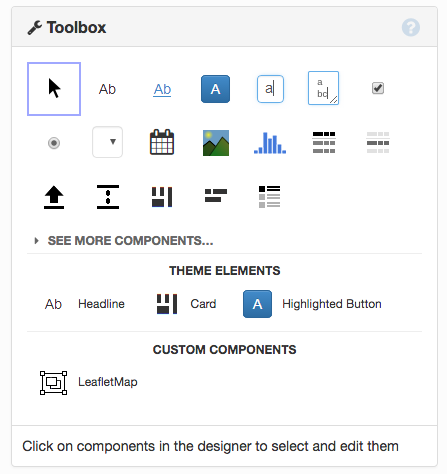
(You can also instantiate them from code as you can with any Form.)