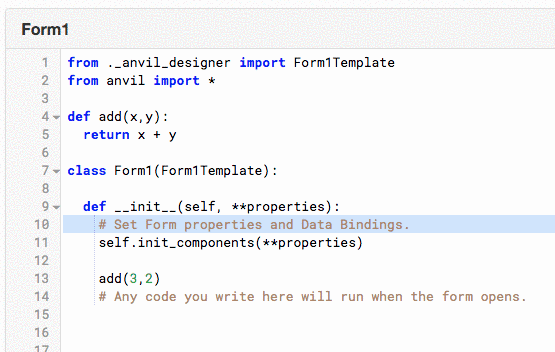I went about adjusting these colours using the method from this post (post 8):
Hack for Full Screen Editor - hide code snippets - #8 by stucork
Anvil Defaults - Originally:
.CodeMirror-focused .CodeMirror-selected {background: #d7d4f0;}
.CodeMirror-activeline-background {background-color: rgba(0, 100, 255, 0.08) !important;}
.cm-matchhighlight { border-bottom: 2px solid rgba(0, 0, 0, 0.1);}
What I changed it to (using Stylus)
/* adjusted code editor highlighting */
.CodeMirror-focused .CodeMirror-selected {background: #3aa3fe40 !important;}
.CodeMirror-activeline-background {background-color: #5a9bff47 !important;}
.cm-matchhighlight {
border-bottom: 2px solid rgba(143, 180, 238, 0.9);
background: #008dff66;
}
The matchhighlight colour is the one you want to edit for your specific issue…
There are plenty of other adjustments one could make using this method too…